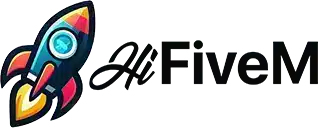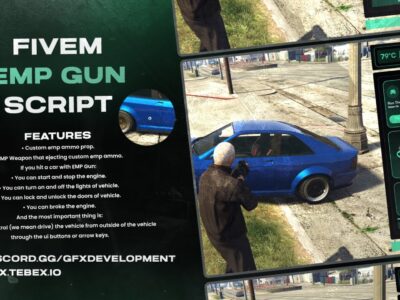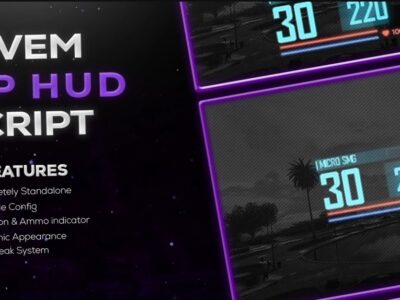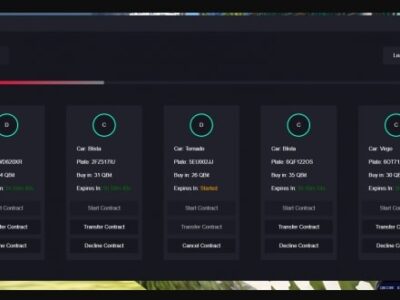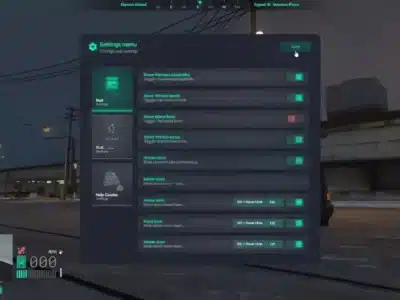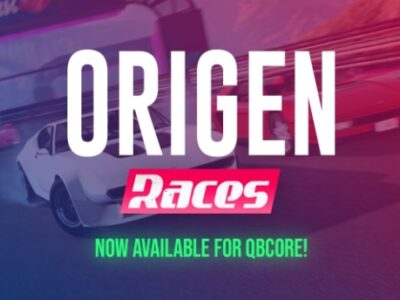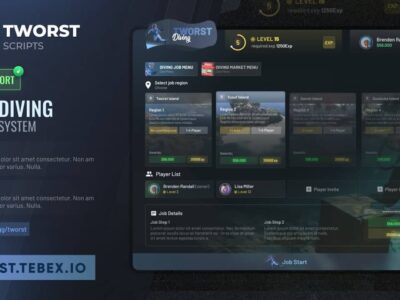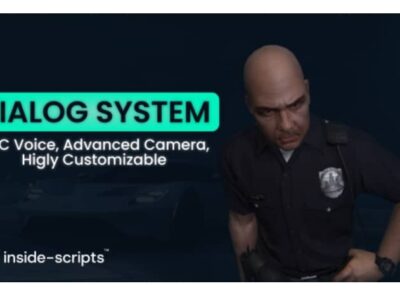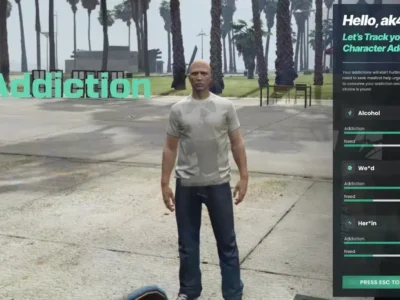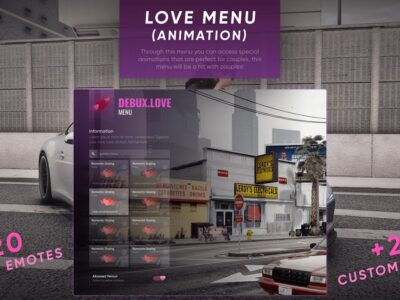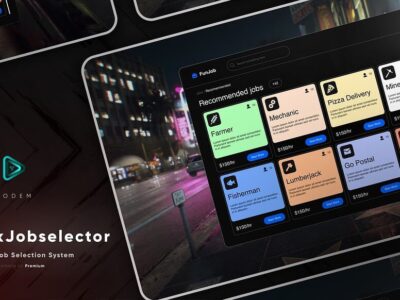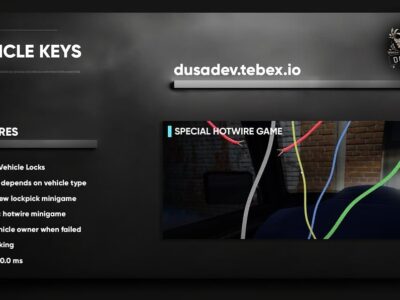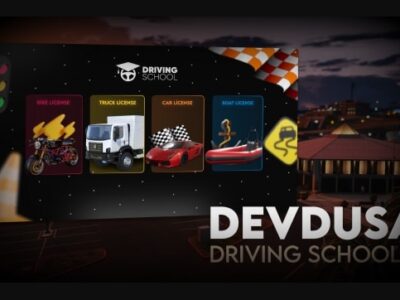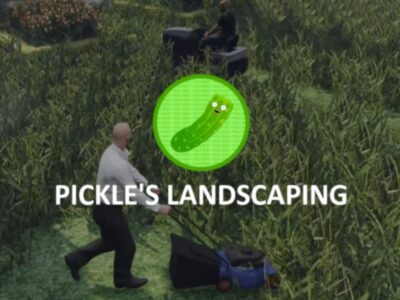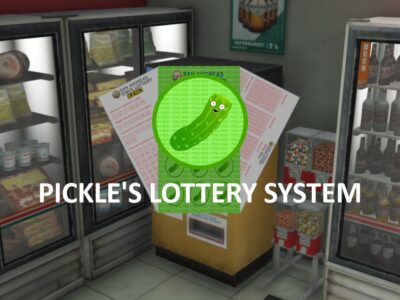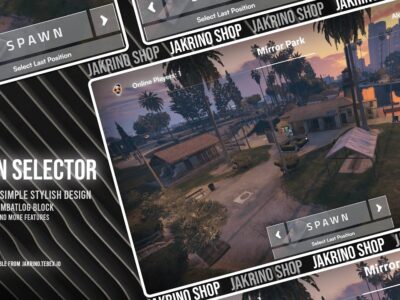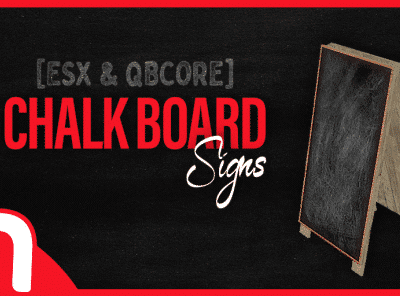Showing 1–25 of 616 results
Showing 1–25 of 616 results
Why Opt for ESX Scripts?
Seamless Integration: Our Scripts seamlessly blend with the ESX framework, ensuring effortless compatibility and operation with minimal setup required for GTA RP.
Comprehensive Feature Set: Ranging from fundamental utilities to intricate systems, our ESX scripts offer a comprehensive array of features tailored to cater to the diverse demands of any FiveM server. Whether you seek a robust economy system, sophisticated vehicle customization options, or immersive roleplay mechanics, our scripts have you covered.
Performance Enhancement: We recognize the paramount importance of performance within a multiplayer setting. Consequently, our ESX scripts are meticulously optimized to deliver exceptional performance without sacrificing functionality, thereby ensuring a seamless and lag-free experience for your players.
Regular Updates and Support: Our dedication to excellence extends beyond the initial release of our scripts. We consistently provide updates to address bugs, introduce novel features, and enhance performance. Furthermore, our dedicated support team remains on standby to assist you with any queries or challenges you may encounter throughout your journey.
How to Install ESX Scripts
The installation process for ESX scripts is straightforward, facilitating the swift integration of new features and functionalities into your FiveM server. Follow these simple steps to seamlessly install ESX scripts:
- Obtain the Script Files:
Visit the ESX Scripts website or the platform where the script is available. Locate the desired script and download the associated files. Ensure compatibility by selecting the appropriate version tailored to your ESX framework. - Access Your FiveM Server Files:
Gain access to the server files for your FiveM server. This typically involves either connecting to your server host via FTP or accessing the server files locally if self-hosting. - Navigate to the Resources Folder:
Within your FiveM server files, locate the “resources” folder. This directory houses all the downloaded resources and scripts utilized by your server. - Create a New Folder for the Script:
Create a new folder within the “resources” directory and assign it a descriptive name relevant to the script you intend to install. This naming convention aids in facile identification within your server files. - Extract the Script Files:
If the script files were downloaded in a compressed format (e.g., ZIP or RAR), extract them into the newly created folder within the “resources” directory. Ensure accurate placement of all files and folders from the script download within this designated folder. - Modify Your Server Configuration File:
Open the “server.cfg” file located in the primary directory of your FiveM server files using a text editor. Insert a new line adhering to the following format: ensure foldername (substitute “foldername” with the name of the folder created for the script). - Initiate or Restart Your FiveM Server:
Save the modifications made to your “server.cfg” file. Commence or restart your FiveM server to enact the changes and load the newly installed script. - Validate Installation:
Upon server activation, join the server and verify the successful installation and functionality of the script. Adjust any script settings or permissions within the game or via script-specific configuration files, if necessary. - Troubleshooting (if Required):
Should any issues arise during the installation process or script utilization, consult the script’s documentation or reach out to the script developer for assistance. Monitor server console logs for error messages indicative of installation or script execution complications.