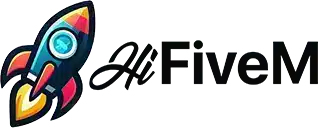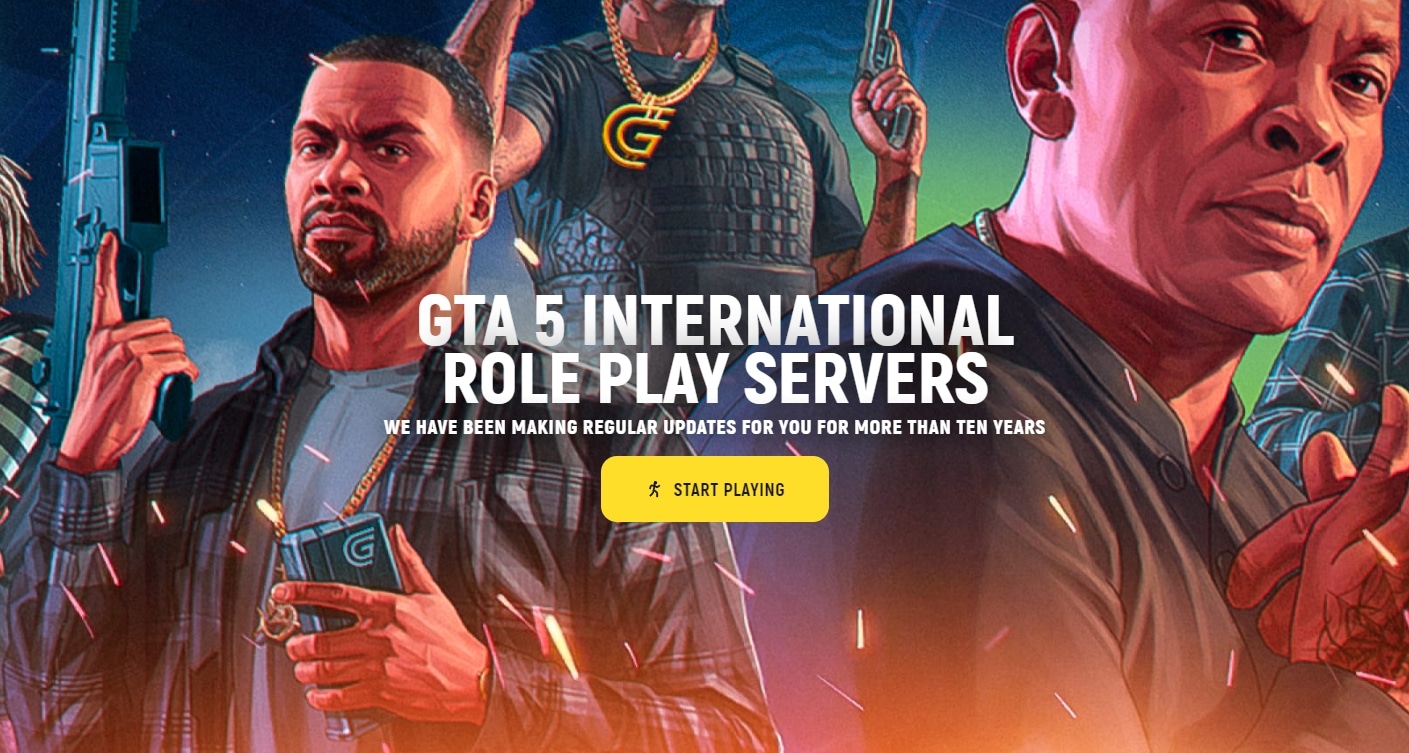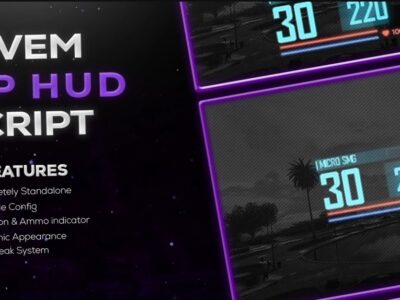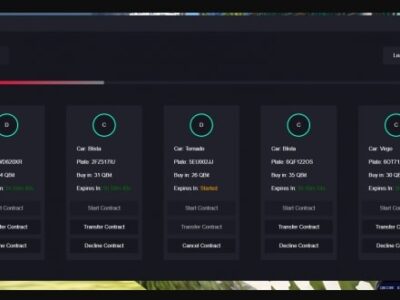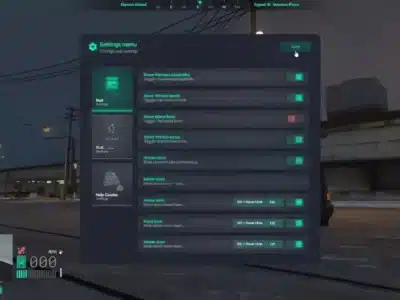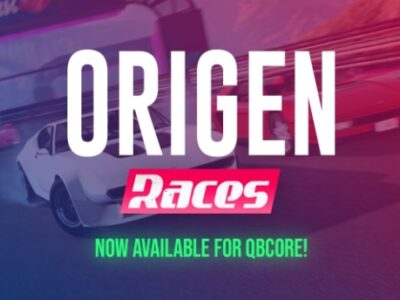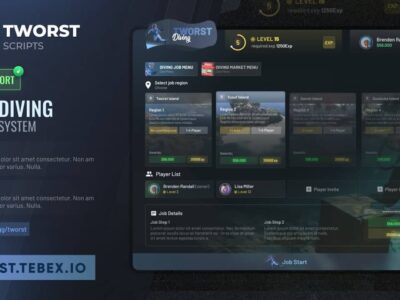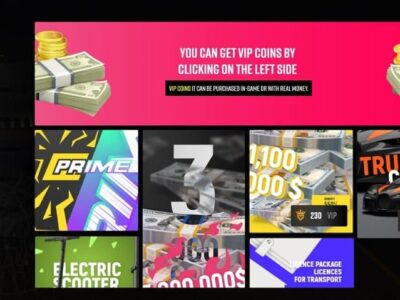Creating a FiveM server similar to GrandRP offers an exciting opportunity to build a custom Grand Theft Auto V (GTA V) roleplaying environment.
This guide provides step-by-step instructions to help you set up your own server, customize it with scripts and mods, and launch it for players to enjoy.
Table of Contents
Prerequisites
Before starting, make sure you have the following:
- Legal Copy of GTA V: Ensure you own a legitimate copy of the game.
- Server Hosting: A dedicated server, VPS, or a powerful home computer.
- Basic Knowledge: Familiarity with server management and scripting.
- Software Requirements:
- Visual C++ Redistributable 2019
- Git (for downloading resources)
Setting Up the Server Environment
1. Choose a Hosting Solution
- Self-Hosting (or Zaphosting): Suitable for testing or small groups but not recommended for large communities.
- Dedicated Hosting: Opt for a VPS or dedicated server from providers like OVH, DigitalOcean, or Amazon AWS for better performance and uptime.
2. Install the Operating System
- Windows Server: User-friendly but may require a license.
- Linux (Ubuntu/CentOS): Free and efficient but requires familiarity with command-line interfaces.
Installing the FiveM Server
1. Download FiveM Server Files
- Visit the FiveM Artifacts page.
- Download the latest recommended build for your operating system.
2. Set Up Server Directories
- Create a folder named
FXServerin your desired location (e.g.,C:\FXServeror/home/username/FXServer). - Extract the downloaded files into this folder.
3. Obtain a FiveM License Key
- Register and log in to the FiveM Keymaster.
- Generate a new server license key.
- Note down the key for later use.
4. Configure the Server
- Create a new folder called
server-datainside yourFXServerdirectory. - Inside
server-data, create a new file namedserver.cfg. - Open
server.cfgwith a text editor and configure the basic settings:
cfgCode kopierenendpoint_add_tcp "0.0.0.0:30120"
endpoint_add_udp "0.0.0.0:30120"
sv_licenseKey your_generated_license_key
sv_hostname "Your Server Name"
max_clients 32
Setting Up a Database
1. Install a Database Server
- MySQL Server: Download and install from the official website.
- MariaDB: An alternative to MySQL, available here.
2. Create a Database
- Use a database management tool like phpMyAdmin, HeidiSQL, or the command line.
- Create a new database (e.g.,
fivem_server).
3. Configure Database Access
- Set up a user with full privileges to the new database.
- Note down the database credentials for later configuration.
Installing Essential Resources
1. Install the EssentialMode Framework
- EssentialMode is a base framework required for most roleplay servers.
- Download from the EssentialMode GitHub.
- Place the
essentialmodefolder into yourresourcesdirectory.
2. Install ESX Framework
- ESX provides advanced roleplay features.
- Download from the ESX GitHub.
- Copy all ESX resources into the
resourcesfolder.
3. Configure Resources in server.cfg
- Add the following lines to your
server.cfgto start the resources:
cfgCode kopierenstart mysql-async
start essentialmode
start es_extended
- Adjust the list based on the resources you’ve added.
Customizing Your Server
-
Product on sale
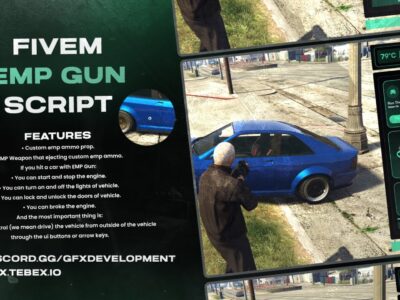 GFX EMP GunOriginal price was: $39.00.$20.00Current price is: $20.00.
GFX EMP GunOriginal price was: $39.00.$20.00Current price is: $20.00. -
Product on sale
 PVP HUDOriginal price was: $25.00.$12.00Current price is: $12.00.
PVP HUDOriginal price was: $25.00.$12.00Current price is: $12.00. -
Product on sale
 Car Boosting & VinscratchOriginal price was: $75.00.$30.00Current price is: $30.00.
Car Boosting & VinscratchOriginal price was: $75.00.$30.00Current price is: $30.00. -
Product on sale
 Brutal Report SystemOriginal price was: $14.00.$8.00Current price is: $8.00.
Brutal Report SystemOriginal price was: $14.00.$8.00Current price is: $8.00. -
Product on sale
 FiveM Vehicle Shop (Brutal Scripts)Original price was: $66.00.$44.00Current price is: $44.00.
FiveM Vehicle Shop (Brutal Scripts)Original price was: $66.00.$44.00Current price is: $44.00. -
Product on sale
 LD HUD 4.0Original price was: $35.00.$20.00Current price is: $20.00.
LD HUD 4.0Original price was: $35.00.$20.00Current price is: $20.00. -
Product on sale
 Origen Car-RacingOriginal price was: $71.90.$39.90Current price is: $39.90.
Origen Car-RacingOriginal price was: $71.90.$39.90Current price is: $39.90. -
Product on sale
 Dusa ChatOriginal price was: $50.00.$30.00Current price is: $30.00.
Dusa ChatOriginal price was: $50.00.$30.00Current price is: $30.00. -
Product on sale
 Diving Job PlusOriginal price was: $55.00.$33.00Current price is: $33.00.
Diving Job PlusOriginal price was: $55.00.$33.00Current price is: $33.00.
1. Install Additional Scripts and Mods
- Browse forums like Cfx.re Community for scripts.
- Common additions include:
- Jobs: Police, EMS, mechanic, taxi.
- Vehicles: Custom cars, boats, aircraft.
- Maps: New buildings, interiors, or entire map modifications.
- Download and place these resources into your
resourcesfolder.
2. Configure Scripts
- Each script may have its own configuration files.
- Adjust settings such as permissions, item lists, and job roles to fit your server’s theme.
3. Add Custom Features
- Develop custom scripts using Lua if you have programming knowledge.
- Hire developers from reputable communities if needed.
Use Grand-RP like Scripts
-
Product on sale
 Grand RP VIP SystemOriginal price was: $136.99.$55.99Current price is: $55.99.
Grand RP VIP SystemOriginal price was: $136.99.$55.99Current price is: $55.99.
Ensuring Compliance
- Rockstar Games Policy: Familiarize yourself with Rockstar’s policy on roleplay servers.
- Avoid Prohibited Content: Do not include real-world brands, copyrighted material, or anything violating the game’s terms.
- FiveM Guidelines: Adhere to FiveM’s terms of service.
Testing the Server
1. Start the Server
- Run the server using the command prompt or terminal.
- Navigate to your
FXServerdirectory. - Execute the following command:
- Windows:
run.cmd +exec server.cfg - Linux:
bash run.sh +exec server.cfg
- Windows:
2. Connect to the Server
- Launch FiveM on your client machine.
- Press F8 to open the console.
- Type
connect localhostif on the same machine orconnect your_server_ip.
3. Check for Errors
- Monitor the server console for any error messages.
- Resolve any issues related to missing resources or database connections.
Making the Server Public
1. Configure Firewall and Ports
- Open port 30120 for both TCP and UDP on your server’s firewall.
- Configure your router to forward this port if hosting from home.
2. Update server.cfg
- Ensure
sv_master1is not commented out to list your server publicly. - Set
#sv_master1 ""tosv_master1 "".
3. Promote Your Server
- Share your server details on community forums.
- Create a social media presence to attract players.
Community Management
1. Establish Rules and Guidelines
- Draft clear rules for gameplay, behavior, and roleplaying standards.
- Publish these rules on a website or forum.
2. Set Up Communication Channels
- Create a Discord server for community interaction.
- Use forums for announcements, suggestions, and support.
3. Recruit Staff
- Appoint moderators and administrators to manage the server.
- Provide training on handling in-game issues and player disputes.
Additional Tips
- Regular Backups: Schedule backups of your server files and database.
- Stay Updated: Keep FiveM and all resources up to date to benefit from new features and security patches.
- Optimize Performance: Monitor server performance and remove unnecessary scripts.
- Engage with the Community: Listen to player feedback to improve the server experience.
Conclusion
Building a FiveM server like GrandRP requires time, effort, and dedication. By following this guide, you can create a unique roleplaying environment that fosters community engagement and provides an enjoyable experience for players. Remember to stay compliant with all legal requirements and continually adapt to your community’s needs for sustained success.