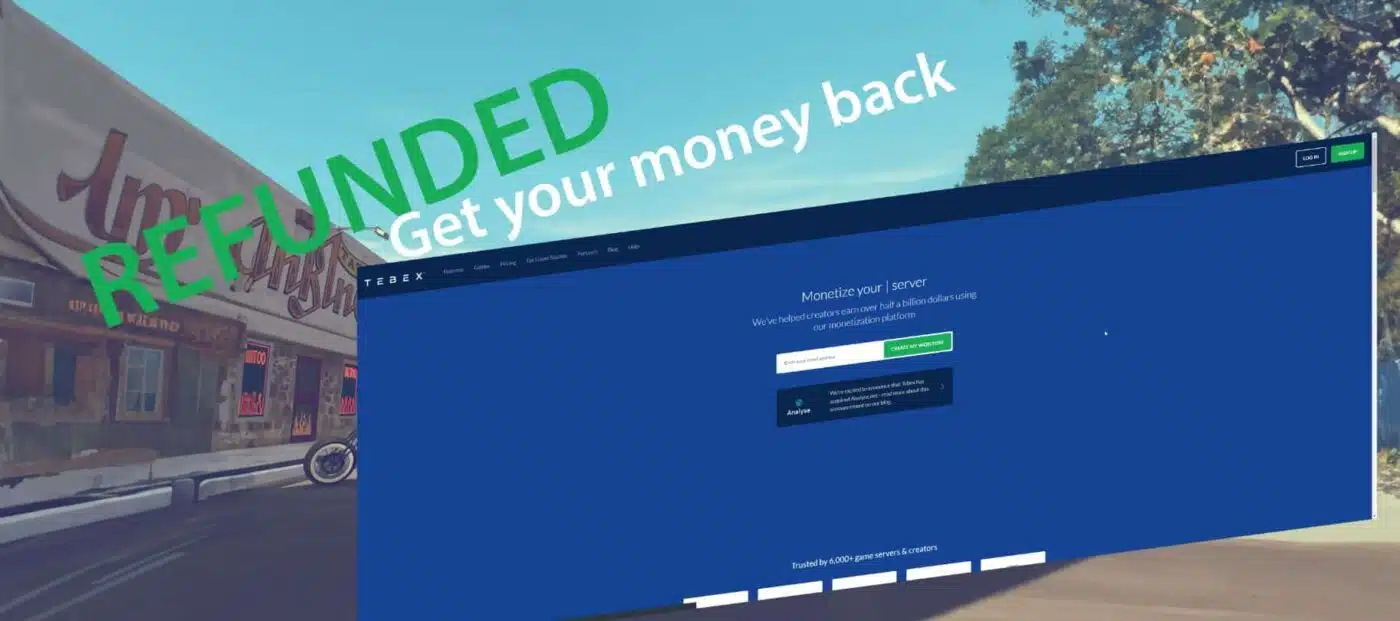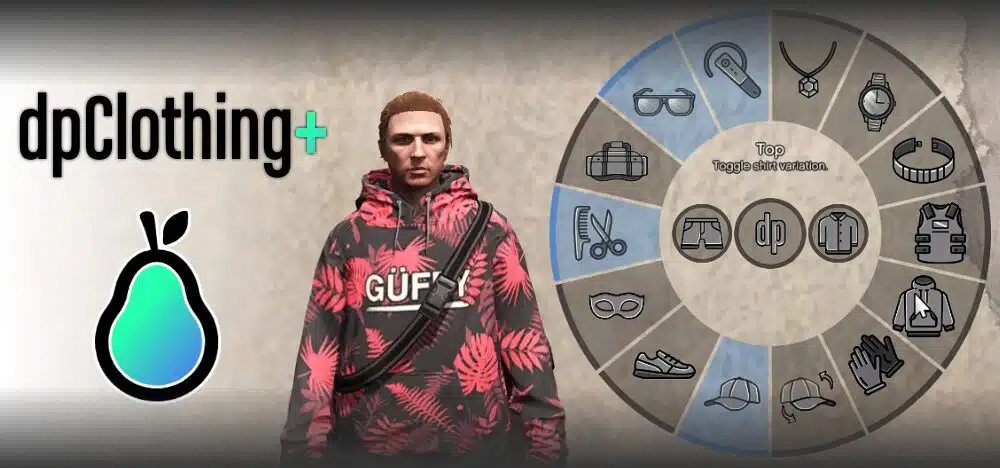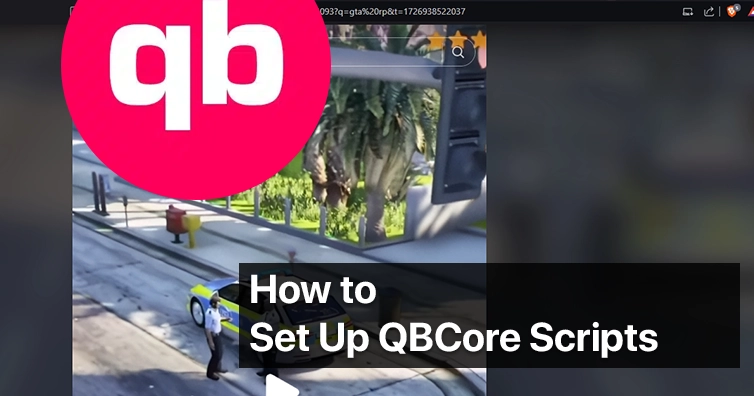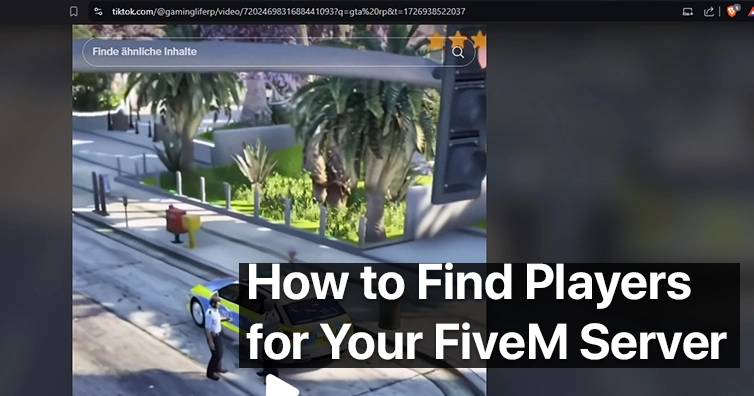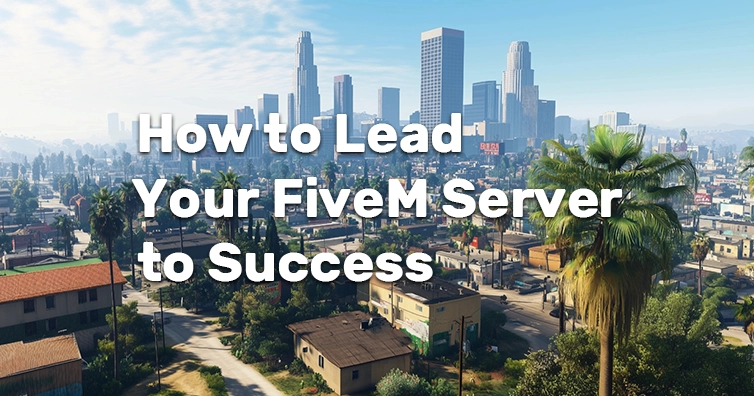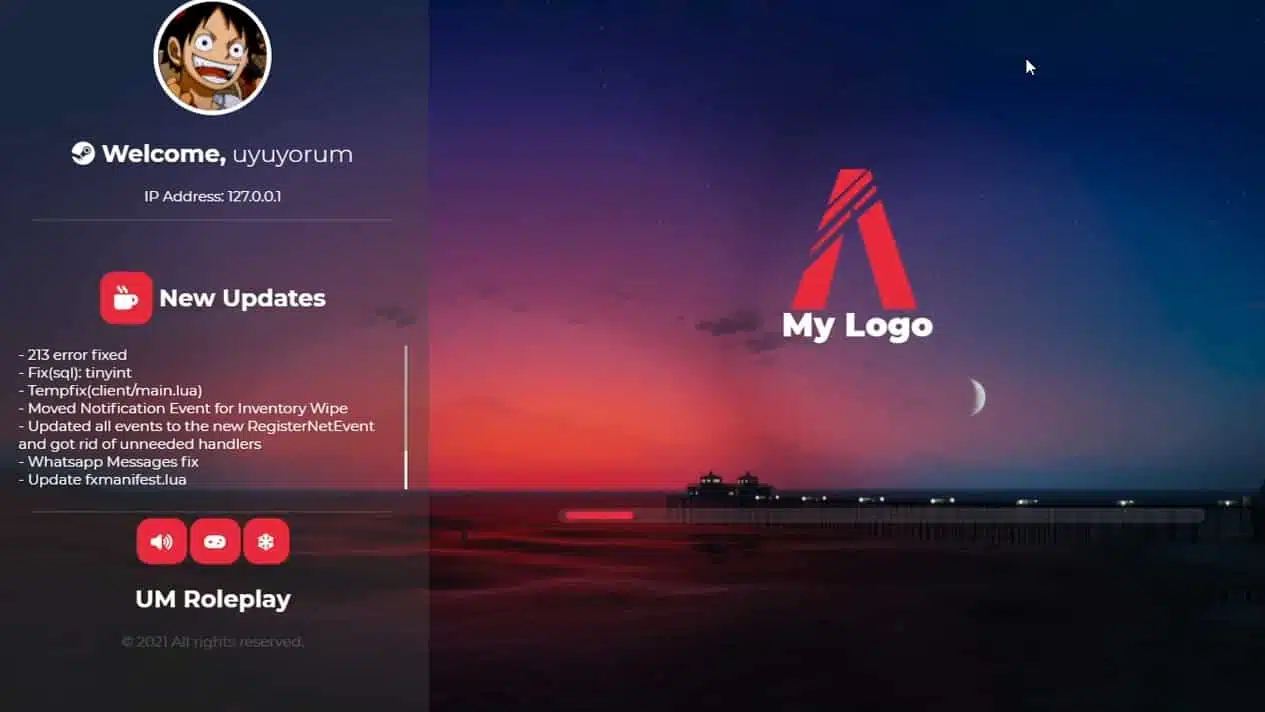This Guide explains How To Stream Custom Clothing on your FiveM Server | How To Add Clothing
Streaming custom clothing to a FiveM server can enhance the player experience and add depth to your server’s customization options. This tutorial will guide you through the process step-by-step.
Important: To use custom clothing your server needs a Patreon license installed (at least Argentum)
FiveM Server – How To Add Clothing
Adding custom clothing to your FiveM server isn’t hard! We will explain how to do it step by step, making the process simple and straightforward. Here’s a comprehensive guide to help you get started:
Step 1: Download some FiveM Clothing Resources
You can’t install something you don’t have: You’ll need to download the custom clothing resources that you want to stream. These resources typically come in the form of .zip or .rar files and can be found on various modding forums or websites:
- FiveM Forum Section ‘Clothes’ (90% paid stuff)
- GTA5Mods Clothes (only free stuff)
- HiFiveM’s Category for Clothing
Browse through clothes and download all those that you like – maybe sort them all in 1 folder.
Paid Packs
-
Product on sale
 Dusa ChatOriginal price was: $50.00.$30.00Current price is: $30.00.
Dusa ChatOriginal price was: $50.00.$30.00Current price is: $30.00. -
Product on sale
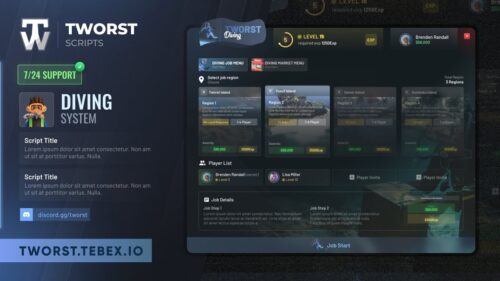 Diving Job (Tworst)Original price was: $55.00.$33.00Current price is: $33.00.
Diving Job (Tworst)Original price was: $55.00.$33.00Current price is: $33.00. -
Product on sale
 PoliceStation VIPOriginal price was: $47.60.$34.99Current price is: $34.99.
PoliceStation VIPOriginal price was: $47.60.$34.99Current price is: $34.99. -
Product on sale
 LSPD – Police Administration BuildingOriginal price was: $29.00.$19.00Current price is: $19.00.
LSPD – Police Administration BuildingOriginal price was: $29.00.$19.00Current price is: $19.00. -
Product on sale
 izzy HUD v4Original price was: $35.00.$17.00Current price is: $17.00.
izzy HUD v4Original price was: $35.00.$17.00Current price is: $17.00. -
Product on sale
 Dialog with NPCOriginal price was: $39.00.$25.00Current price is: $25.00.
Dialog with NPCOriginal price was: $39.00.$25.00Current price is: $25.00. -
Product on sale
 0R HUD V3Original price was: $49.00.$34.00Current price is: $34.00.
0R HUD V3Original price was: $49.00.$34.00Current price is: $34.00. -
Product on sale
 G4 AddictionOriginal price was: $45.00.$25.00Current price is: $25.00.
G4 AddictionOriginal price was: $45.00.$25.00Current price is: $25.00. -
Product on sale
 Hawaii IslandOriginal price was: $80.00.$60.00Current price is: $60.00.
Hawaii IslandOriginal price was: $80.00.$60.00Current price is: $60.00.
Free Packs
Step 2: Copy Them to the server/resources Folder
Once you have downloaded the custom clothing resources, follow these steps to copy them to your FiveM server:
- Locate the directory where your FiveM server files are stored.
- Navigate to the
resourcesfolder within the server directory. - Extract the downloaded clothing resources if they are compressed (e.g., .zip or .rar files).
- Copy the extracted folders containing the clothing resources into the
resourcesfolder.
Step 3: Change the Server Configuration
Next, you’ll need to configure your FiveM server to ensure that it loads the custom clothing resources properly. Follow these steps:
- Locate the
server.cfgfile in your FiveM server directory. - Open the
server.cfgfile using a text editor. - Add the names of the clothing resources you copied to the
resourcessection of theserver.cfgfile. - Save the
server.cfgfile after making the necessary changes.
Step 4: Restart the FiveM Server
After you have added the clothing resources to the server configuration, you’ll need to restart your FiveM server for the changes to take effect.
- Close the server console if it’s running.
- Restart the FiveM server according to your preferred method (e.g., using a server management tool or running a command in the terminal/console).
Step 5: Test the Clothing in-Game
Once the server has restarted, launch FiveM and join your server to test the custom clothing.
- Open FiveM and navigate to the server browser.
- Find your server in the list and join it.
- Access the clothing customization menu in-game and verify that the custom clothing items are available for selection.
Video – Tutorial (Bonus)
FAQ
Are real-brands allowed on FiveM?
No, but no server has ever been banned for it. We wrote an article for this. Click here