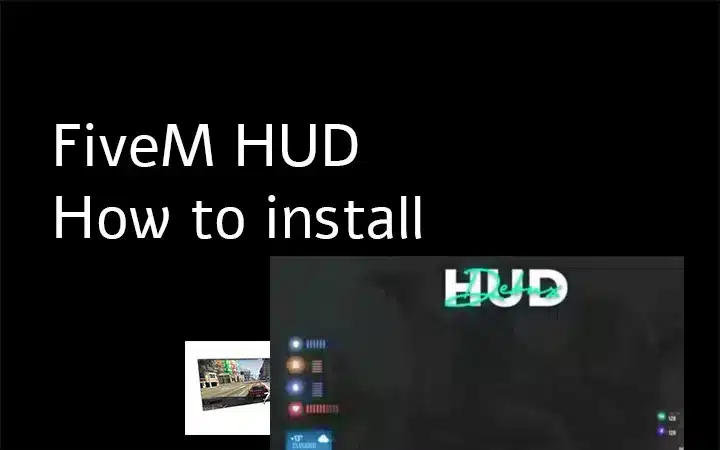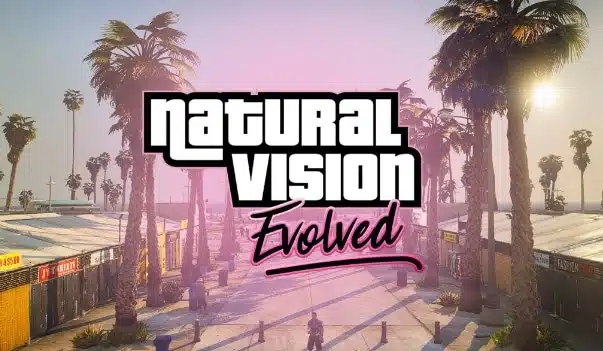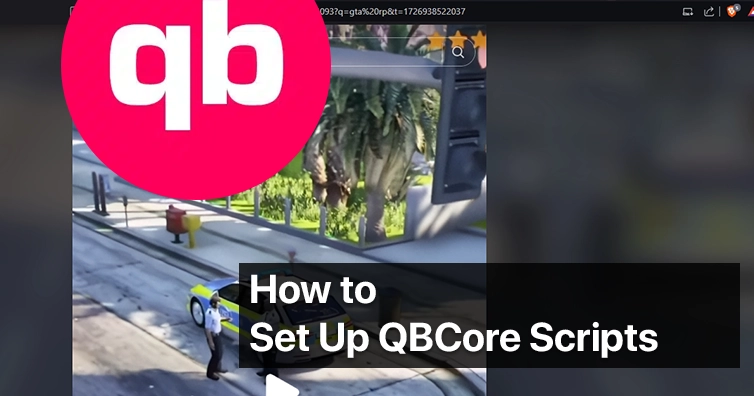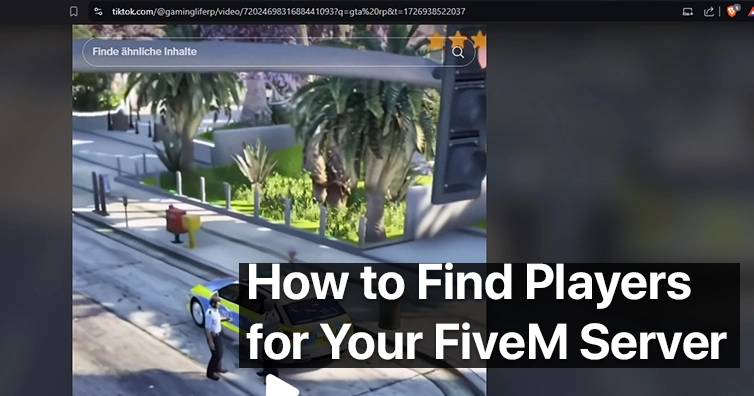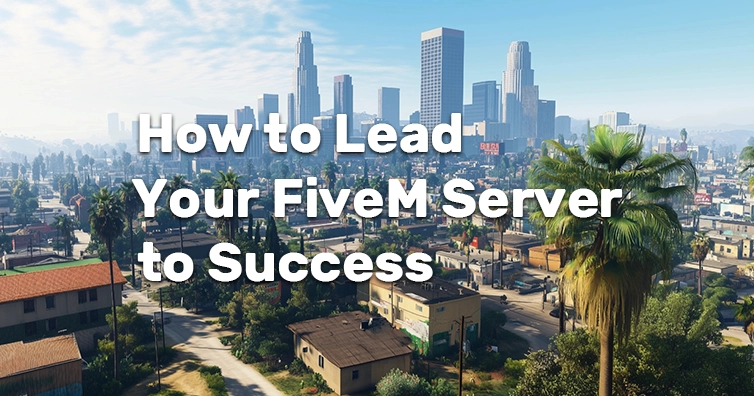FiveM HUDs (Heads-Up Displays) are essential for enhancing the user interface in your server, providing players with critical information like health, armor, money, and more. Whether you’re running a QBCore or ESX-based server, installing a HUD is a straightforward process. In this blog post, we’ll walk you through the steps to install a HUD on both frameworks.
Why Use a Custom HUD?
Before diving into the installation, let’s briefly discuss why you might want to use a custom HUD:
- Enhance Player Experience: Provide your players with a cleaner, more intuitive interface.
- Customize Your Server: Tailor the look and feel of your server to match your unique theme.
- Display Critical Information: Show essential stats like health, armor, and currency directly on the screen.
Now, let’s get started with the installation process.
QBCore Tutorial
QBCore is a popular framework for FiveM, known for its modularity and ease of use. Installing a HUD on a QBCore server involves the following steps:
1. Download the HUD
First, you need to find a HUD that’s compatible with QBCore. There are many HUDs available online, so choose one that fits your server’s style. Download the HUD from a trusted source to avoid any potential issues with malware or incompatible files.
2. Extract the Files
Once downloaded, you’ll receive a compressed file (usually a .zip or .rar). Extract these files using a program like WinRAR or 7-Zip.
3. Move the HUD to Your Resources Folder
Navigate to your FiveM server directory, and find the resources folder. Move the extracted HUD folder into this directory. The folder should contain a __resource.lua or fxmanifest.lua file along with other necessary assets.
4. Configure Your server.cfg
Open your server’s server.cfg file using a text editor. To enable the HUD, add the following line at the bottom of the file:
start hudFolderName
Replace hudFolderName with the exact name of the folder you just moved to the resources directory.
5: Restart Server
After saving the changes to server.cfg, restart your server. The HUD should now be active, and your players will see the new interface the next time they log in.
ESX Tutorial
ESX is another widely used framework for FiveM, particularly favored for its extensive ecosystem of scripts and mods. The process of installing a HUD on an ESX server is quite similar to that of QBCore.
1. Download the HUD
Find a HUD that’s compatible with ESX. As with QBCore, it’s important to download from a reputable source to ensure compatibility and safety.
2. Extract the Files
After downloading, extract the files using your preferred extraction tool.
3. Move the HUD to Your Resources Folder
Place the extracted HUD folder into the resources directory of your FiveM server.
4,: Configure server.cfg
Edit the server.cfg file in your server’s main directory. Add the following line:
start hudFolderName
Make sure to replace hudFolderName with the correct name of the HUD folder.
5. Restart Server
Finally, restart your server to apply the changes. Your new HUD should now be fully functional on the ESX framework.
Installing a FiveM HUD on your server is a great way to enhance the gameplay experience and provide players with a unique interface. Whether you’re using QBCore or ESX, the process is fairly simple and can be completed in just a few steps. By following this guide, you should be able to add a custom HUD to your server without any issues.
Need help?
Sometimes, even after following these steps, the HUD might not work as expected. Here are a few common issues and solutions:
- HUD Not Appearing: Double-check that the folder name in
server.cfgmatches the actual folder name in theresourcesdirectory. - Errors in Console: If you see errors in the console during server start, it might be due to missing dependencies. Review the HUD’s documentation to ensure all required scripts are installed.
- Compatibility Issues: Make sure the HUD is compatible with your specific version of QBCore or ESX. Some HUDs are designed for specific versions and may not work with others.
More
September 23, 2024