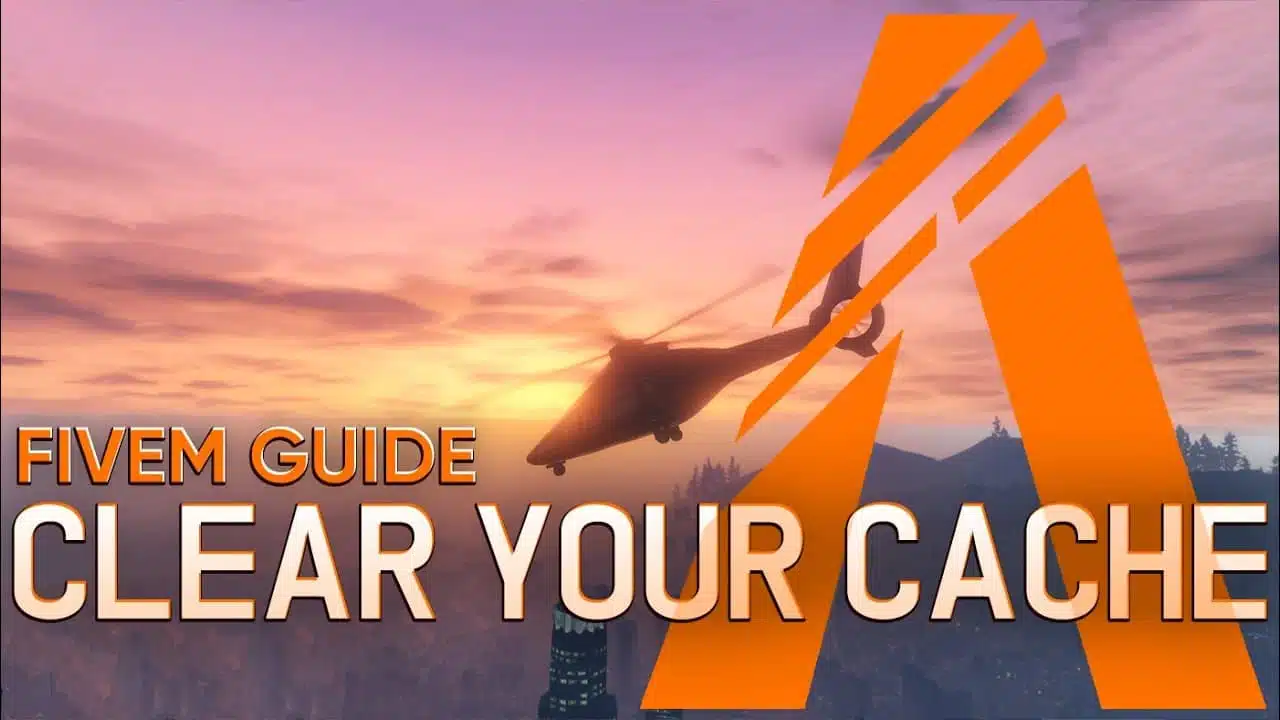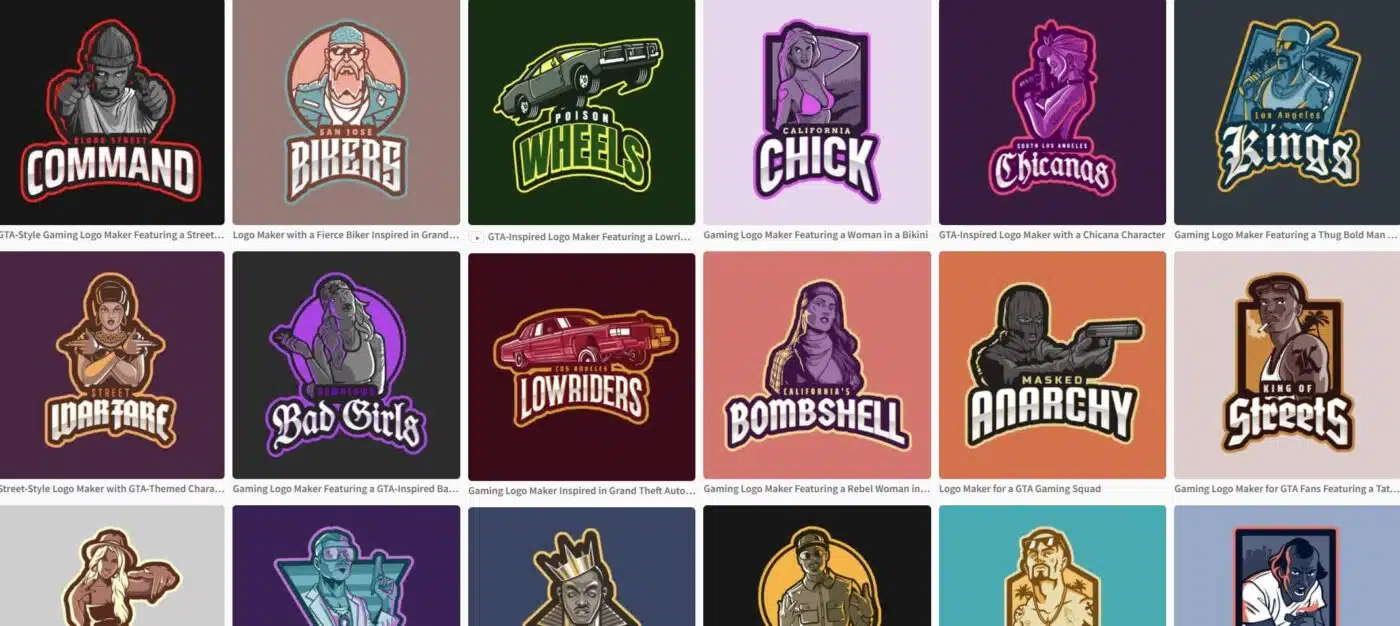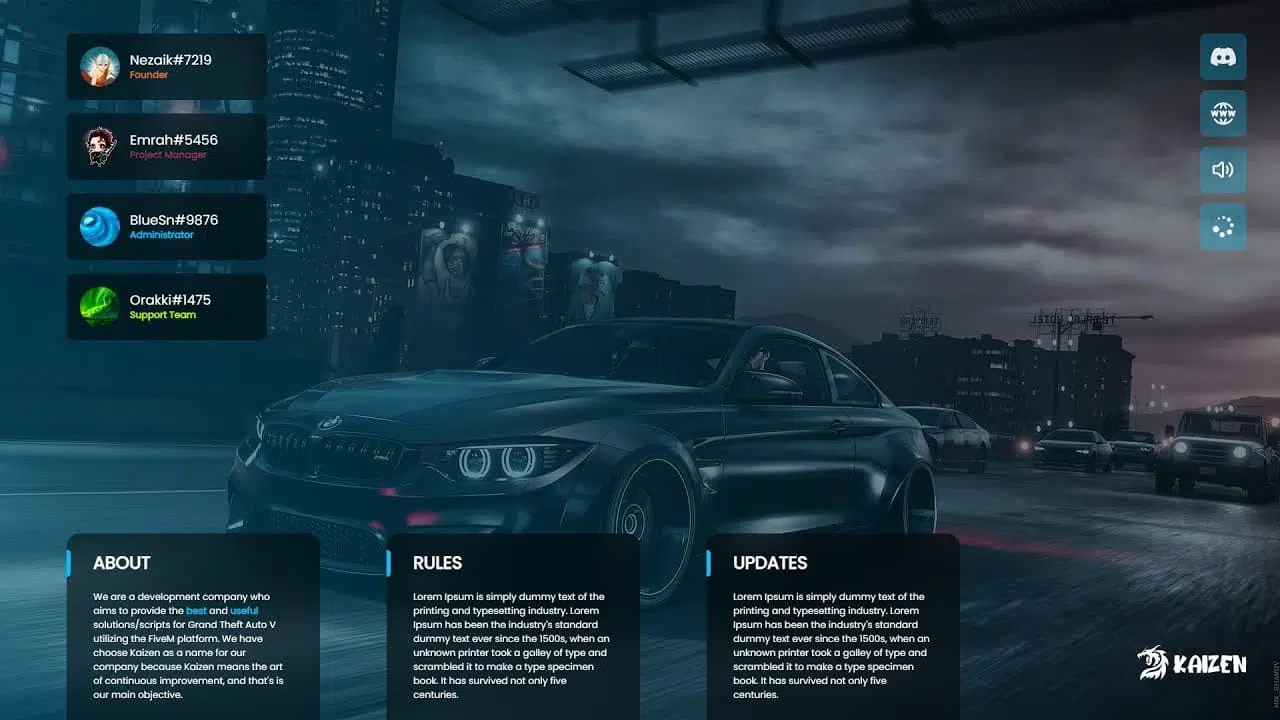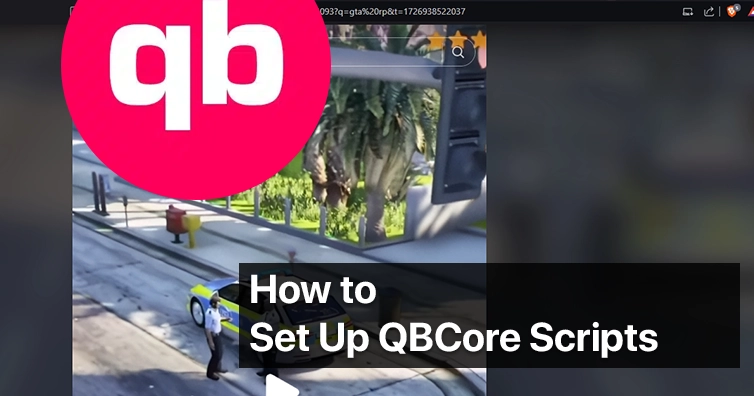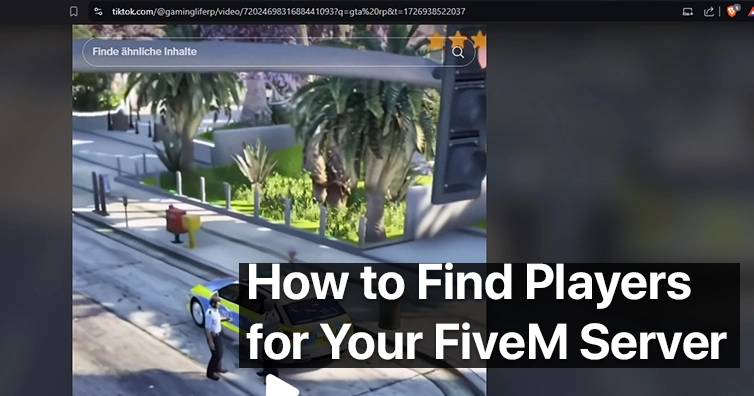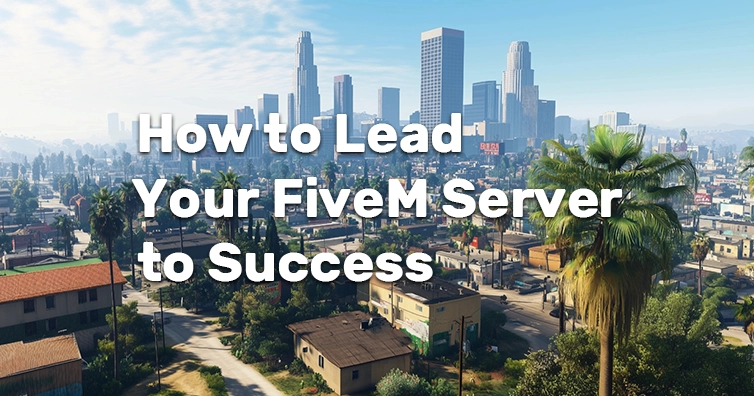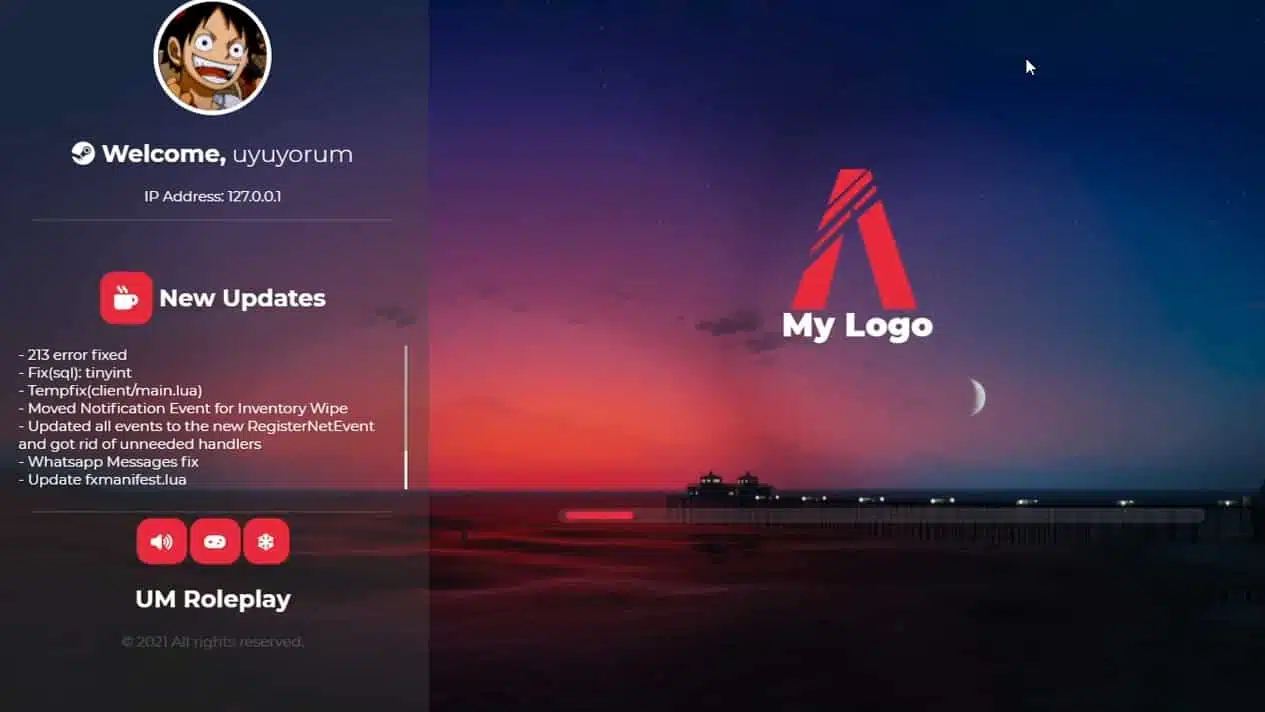Clearing your FiveM cache is an essential maintenance task that can help resolve various performance issues and ensure a smoother gameplay experience. Follow this step-by-step guide to quickly and efficiently clear your FiveM cache.
What is the FiveM Cache?
The cache in FiveM is saving temporary data that helps the game load faster.
BUT: Over time, this data can become corrupted or outdated, leading to errors and crashes while playing GTA V. Or it can get huge in terms of file size.
Important! Before proceeding, ensure that FiveM and any associated processes are completely shut down. Close the game normally and then check the system tray (near the clock on your Windows taskbar) to ensure it’s not running in the background.
Tutorial: Clearing FiveM Game Cache Folder
Follow these simple steps to clear your FiveM cache:
Step 1: Locating the FiveM Cache Directory
To find the right cache folder, access the FiveM application data:
- Press
Win + Rto open the Run dialog. - Type
%localappdata%and pressEnter. This action will take you directly to the local application data folder.
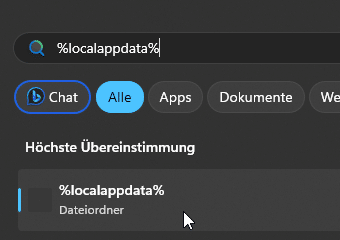
Step 2: Navigating to the FiveM Folder
In the local application data folder, locate the FiveM folder.
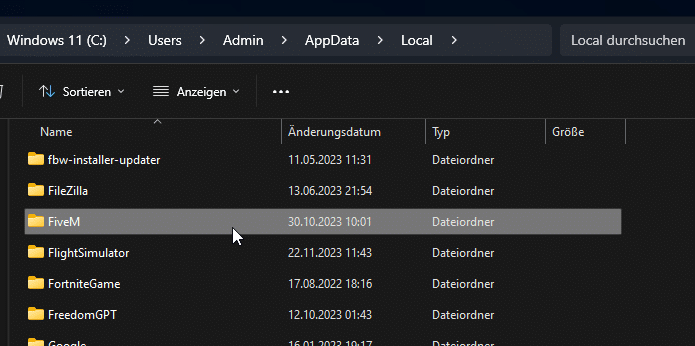
Step 3: Purging Cache Contents
Inside the FiveM folder, you will see a subfolder named cache. Open this folder. Your objective here is to delete all the contents except for the game folder. Be careful not to delete the game folder, as this could necessitate re-downloading all game content.
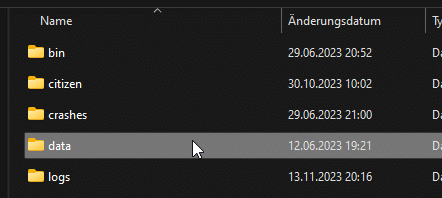
Pro Tip: Consider backing up the cache directory to safeguard against any potential need for restoration.
Step 4: Game File Integrity Check (Optional)
If issues persist after clearing the cache, it is advisable to verify the integrity of your game files. This process can usually be managed through your gaming platform (e.g., Steam or the Rockstar Games Launcher) and can help resolve any residual problems.
Step 5: Restart your FiveM Client – and you’re done clearing the FiveM Cache.
With the cache cleared and game files verified, restart FiveM. Upon restart, the game will regenerate fresh cache files, hopefully resolving any prior complications you have encountered.
Good to Know
- If the issue persists, consider rebooting your system before attempting another cache clearance.
- Ensure your game and graphics drivers are fully updated to their latest versions.
- Visit the FiveM forums to seek out any related issues and their possible resolutions.
Video Tutorial – How to Clear Cache (FiveM)
For a visual guide, check out our step-by-step video tutorial:
Conclusion & Final Words
Clearing your FiveM cache is a quick and easy process that can significantly enhance your gaming experience by resolving various issues that may arise during gameplay. When you regularly clear your cache, you can eliminate corrupted data and outdated files that might be causing glitches or performance drops. Our comprehensive guide walks you through the steps necessary to clear your FiveM cache effectively, ensuring that your client runs smoothly and efficiently. By maintaining a clean cache, you can enjoy optimal performance and stability, allowing you to immerse yourself fully in the vibrant world of FiveM without interruptions.
Still need help? Write a comment below, and find users to help.