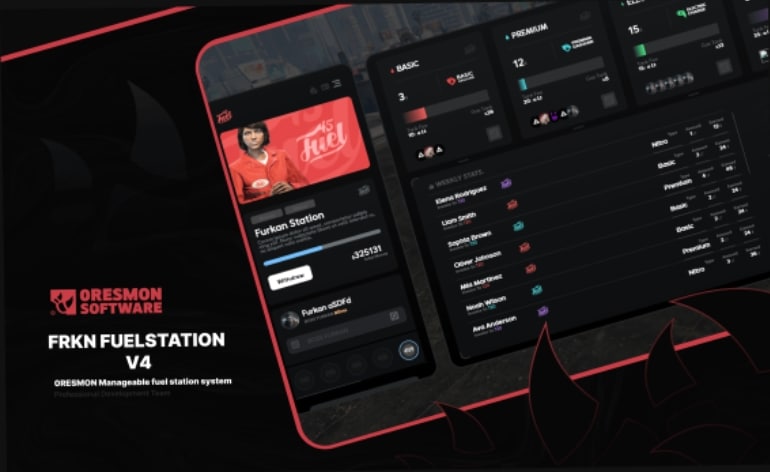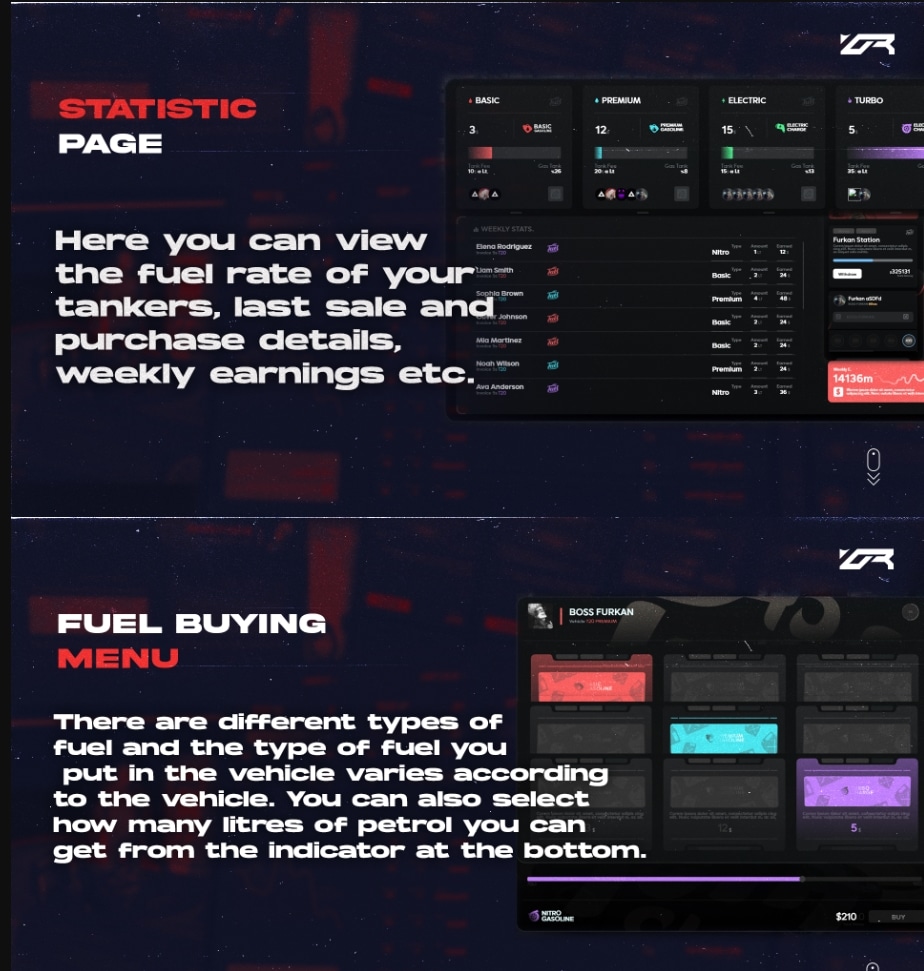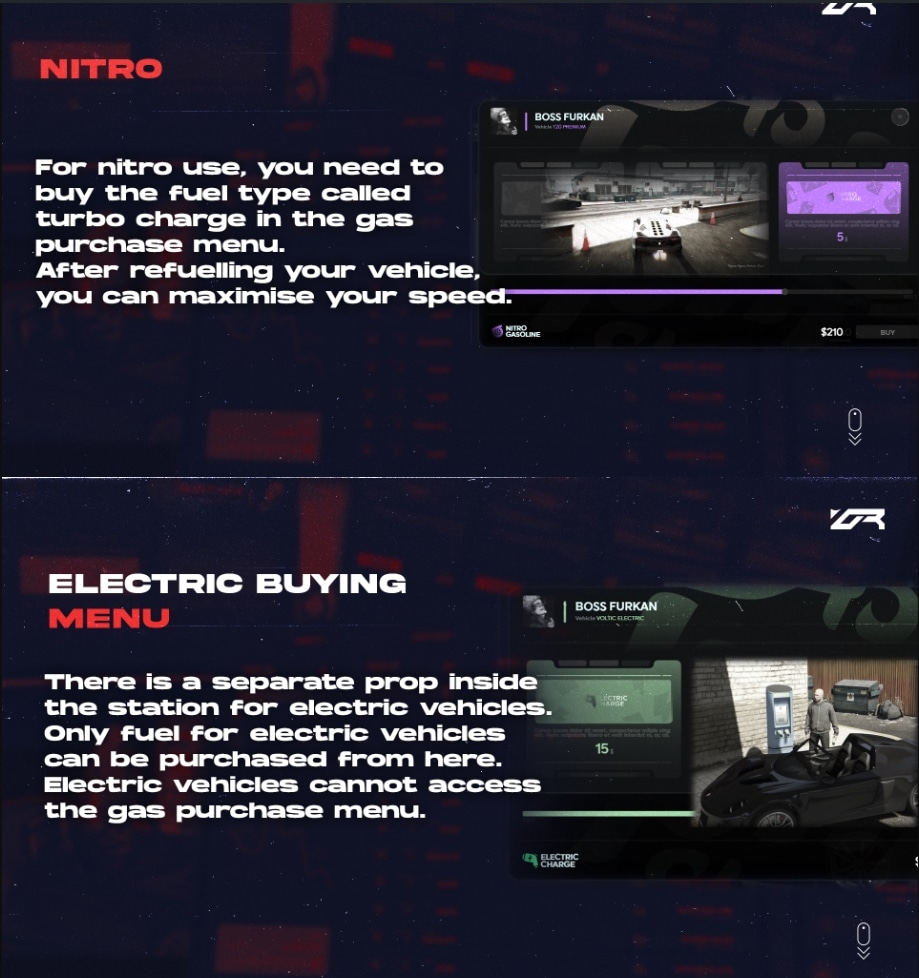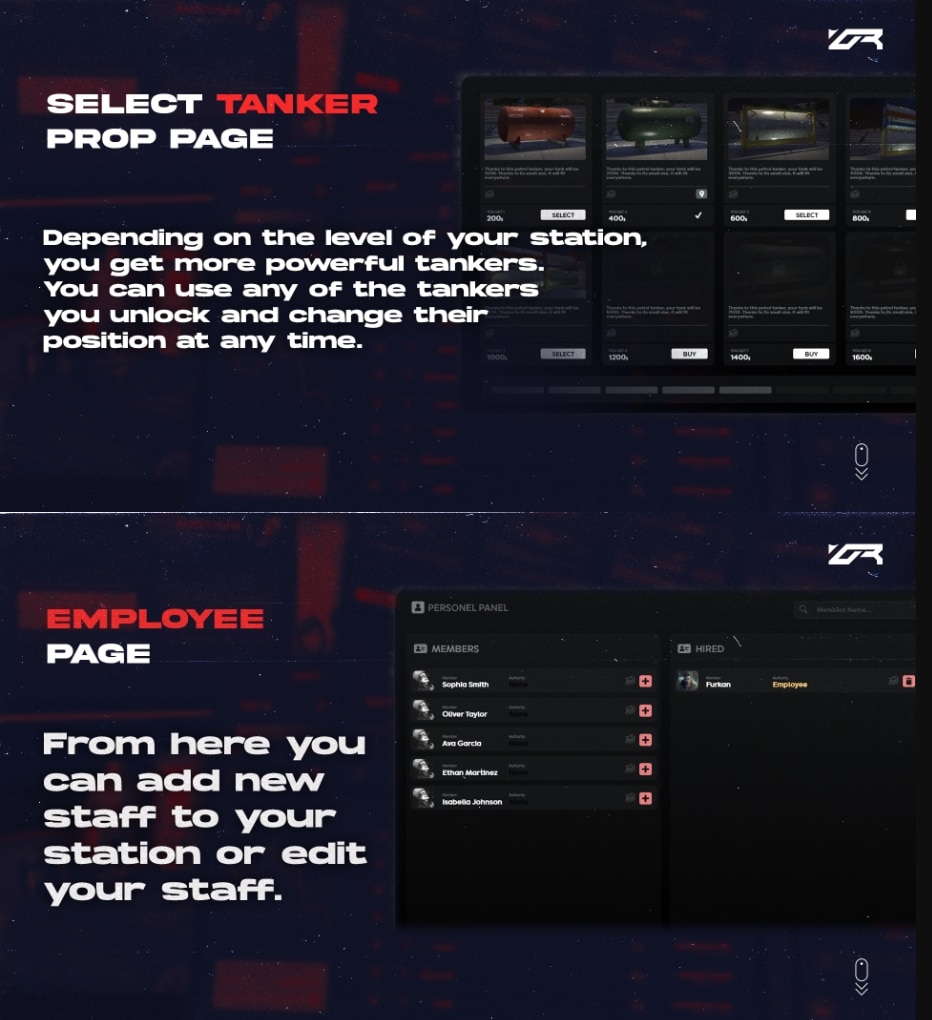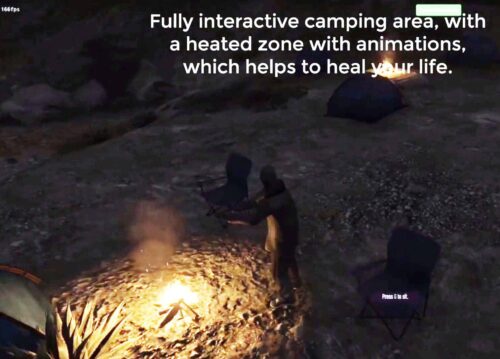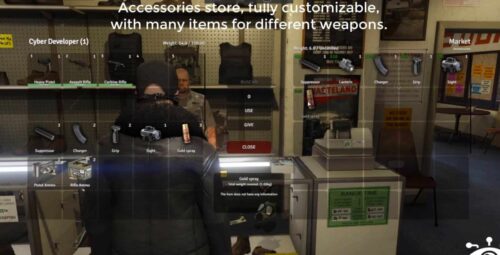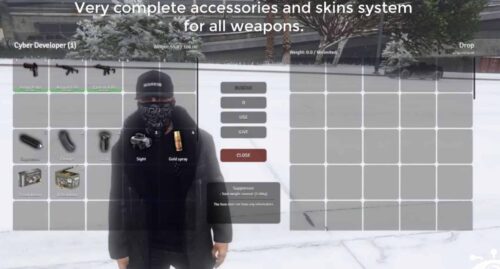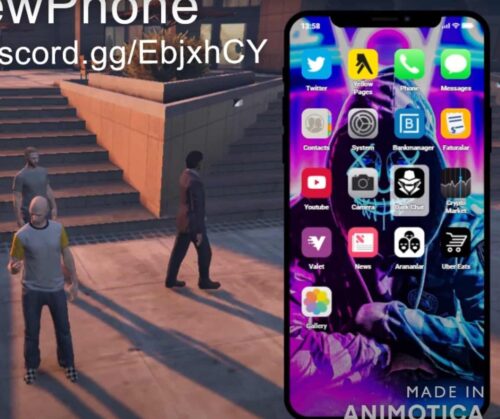FRKN – FUEL STATION V4
Original price was: 62.93 €.31.47 €Current price is: 31.47 €.
50% Off
Requirements: Only polyzone
Compatible: ESX & QBCORE & CUSTOM FRAMEWORKS
The only fuel script you’ll ever need
Features:
1. Statistic Page
- Overview: Monitor your fuel station’s performance with detailed statistics.
- Details: View the fuel rate of your tankers, last sale and purchase details, and weekly earnings.
- Interface: User-friendly dashboard displaying all essential information at a glance.
2. Fuel Buying Menu
- Fuel Types: Multiple fuel types available, tailored to different vehicle needs.
- Quantity Selection: Easily select the number of liters you want to purchase using an intuitive indicator.
3. Fuel Station Purchase Page
- Station Selection: Purchase any available fuel station and view its location on the map.
- Diverse Options: Choose from various fuel station styles and price points to fit your budget and strategy.
4. Buying Jerrycan and Charge Device
- Portability: Buy jerrycans and portable charge devices to refuel vehicles on the go.
- Convenience: Ensure you’re never stranded without fuel by purchasing these essential items from the station.
5. Nitro Fuel
- Speed Boost: Buy turbo charge fuel for nitro use, giving your vehicle a significant speed boost.
- Maximize Performance: Enhance your vehicle’s performance after refueling with nitro gasoline.
6. Electric Vehicle Charging
- Dedicated Stations: Separate sections within the station for electric vehicle charging.
- Specialized Fuel: Only electric charge fuel available, ensuring compatibility with electric vehicles.
7. Select Tanker Prop Page
- Tanker Upgrades: Unlock and upgrade to more powerful tankers as your station level increases.
- Customization: Change tanker positions anytime to optimize your fuel station operations.
8. Employee Management Page
- Staff Control: Add new staff members or edit existing ones to improve station efficiency.
- User-Friendly Interface: Manage personnel with ease using a straightforward control panel.
0:00 Buy Station Panel 0:27 Station management panel 01:00 Tanker props and tanker filling system 01:53 Recruiting workers, changing names, withdrawing money 02:27 System for buying gasoline for cars 03:02 Special gasoline system for electric cars 03:23 Nitro system 03:49 Jerrycan system for normal cars 04:23 Charge system for electric cars
# frkn-fuelstationv4 Script Installation Guide
## Overview
frkn-fuelstationv4 is a script designed to simulate a fuel station system in your FiveM server. It allows players to refuel their vehicles at designated fuel stations. This guide will walk you through the installation process step by step.
## Step 1: Starting the Script and SQL Query
– Start by adding the frkn-fuelstationv4 script to your FiveM server’s resources folder.
– Sql is installed automatically, you don’t need to do anything for it.
## Step 2: Reviewing the Configuration
– Before proceeding, carefully review the configuration file (`config.lua`) included with the script.
– Ensure that all settings are configured according to your preferences and server setup.
## Step 3: Setting Your Framework
– For the framework, if you are using qb or esx you don’t need to do anything. If you are using a custom framework, you can edit everything from open source core files
## Step 4: Downloading the PolyZone Script
– frkn-fuelstationv4 relies on the PolyZone script for defining interaction zones. Download the PolyZone script from
– Install and start the PolyZone script according to its installation instructions.
## Step 5: Downloading and Installing Interact Sound Script
– If you wish to add audio effects to the fuel station interactions, download and install the Interact Sound script from [here](https://github.com/plunkettscott/interact-sound).
– Place the sound files for the fuel station interactions in the `client/html/sounds` directory of your server’s resources folder.
– Refer to the provided sound files or add your custom sound files.
– Modify the `fxmanifest.lua` file of the Interact Sound script to include the sound files. See the example provided below:
“`lua
files {
‘client/html/index.html’,
— Begin Sound Files Here…
‘client/html/sounds/demo.ogg’,
‘client/html/sounds/chargestop.ogg’,
‘client/html/sounds/charging.ogg’,
‘client/html/sounds/fuelstop.ogg’,
‘client/html/sounds/pickupnozzle.ogg’,
‘client/html/sounds/putbackcharger.ogg’,
‘client/html/sounds/putbacknozzle.ogg’,
‘client/html/sounds/refuel.ogg’,
}