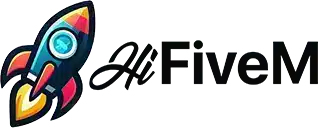Adding new vehicles to your FiveM server can significantly enhance the gameplay experience. There are two main types of vehicles you can add: Addon vehicles and Replacement vehicles.
Addon Vehicles vs. Replacement Vehicles
Addon Vehicles: These do not replace any existing GTA 5 vehicles. They are recommended for adding multiple cars to your server without affecting the default vehicles.
Replacement Vehicles: These replace existing GTA 5 vehicles with new ones. While less common, some players prefer this method for specific purposes.
How to Add an Addon Vehicle
Step-by-Step Instructions
- Find and Download the Vehicle Pack
- Locate a vehicle or vehicle pack you wish to add (e.g., LSPD Mega Pack 229).
- Download the pack, ensuring you choose the latest ADDON version if given an option.
- Prepare Your Server Directory
- Decide where to place the vehicles in your server directory. A common practice is to use a
[fusion_builder_container hundred_percent="yes" overflow="visible"][fusion_builder_row][fusion_builder_column type="1_1" background_position="left top" background_color="" border_size="" border_color="" border_style="solid" spacing="yes" background_image="" background_repeat="no-repeat" padding="" margin_top="0px" margin_bottom="0px" class="" id="" animation_type="" animation_speed="0.3" animation_direction="left" hide_on_mobile="no" center_content="no" min_height="none"][cars]folder within the FiveM directory.
- Decide where to place the vehicles in your server directory. A common practice is to use a
- Add the Vehicle Files
- Drag and drop the main folder containing the
streamfolder andfxmanifest.luainto your chosen directory. - If the pack uses
__resource.luainstead offxmanifest.lua, you may need to create anfxmanifest.lua. Use the example below as a template:
- Drag and drop the main folder containing the
fx_version 'cerulean'
author 'CAR PACK CREATOR'
description '<Department> Vehicle Pack, created by <Creator>!'
game 'gta5'
files {
'data/**/*.meta',
}
data_file 'HANDLING_FILE' 'data/**handling*.meta'
data_file 'VEHICLE_METADATA_FILE' 'data/**/vehicles*.meta'
data_file 'CARCOLS_FILE' 'data/**/carcols*.meta'
data_file 'VEHICLE_VARIATION_FILE' 'data/**/carvariations*.meta'
- Update Your Server Configuration
- Navigate to your
server.cfgfile and add the following lines to ensure the vehicle pack is loaded:
- Navigate to your
plaintextCode kopieren# Vehicle Pack(s)
ensure [cars]
Example server.cfg
# Server Information #
########################
endpoint_add_tcp "0.0.0.0:30120"
endpoint_add_udp "0.0.0.0:30120"
sv_maxclients 64
sv_enforceGameBuild 2802
load_server_icon logo.png
sv_licenseKey "CHANGEME"
sv_hostname "CHANGEME"
set steam_webApiKey "CHANGEME"
sets sv_projectName "CHANGEME"
sets sv_projectDesc "CHANGEME"
sets locale "en-US"
sets tags "roleplay, standalone, vMenu, Modded-Vehicles, Modded-EUP"
sets Discord "https://discord.gg/<link>"
sets Website "CHANGEME"
sets banner_detail "<Image>"
########################
# Default Files #
########################
ensure mapmanager
ensure chat
ensure spawnmanager
ensure sessionmanager
ensure basic-gamemode
ensure hardcap
ensure RageUI
ensure NativeUI
########################
# Vehicle Files #
########################
ensure [cars]
########################
# System Admins #
########################
add_ace group.admin command allow
add_ace group.admin command.quit deny
add_principal identifier.fivem:<ID> group.admin
sv_maxclients 64
How to Add a Replacement Vehicle
Step-by-Step Instructions
- Find and Download the Vehicle Pack
- Locate a vehicle or vehicle pack you wish to add (e.g., LSPD Legacy Pack 81).
- Download the pack, ensuring you choose the latest REPLACEMENT version if given an option.
- Prepare Your Server Directory
- Decide where to place the vehicles in your server directory. A common practice is to use a
[cars]folder within the FiveM directory.
- Decide where to place the vehicles in your server directory. A common practice is to use a
- Add the Vehicle Files
- Drag and drop the main folder containing the
streamfolder andfxmanifest.luainto your chosen directory. - If the pack uses
__resource.luainstead offxmanifest.lua, you may need to create anfxmanifest.lua. Use the example below as a template:
- Drag and drop the main folder containing the
fx_version 'cerulean'
author 'CAR PACK CREATOR'
description '<Department> Vehicle Pack, created by <Creator>!'
game 'gta5'
files {
'data/**/*.meta',
}
data_file 'HANDLING_FILE' 'data/**handling*.meta'
data_file 'VEHICLE_METADATA_FILE' 'data/**/vehicles*.meta'
data_file 'CARCOLS_FILE' 'data/**/carcols*.meta'
data_file 'VEHICLE_VARIATION_FILE' 'data/**/carvariations*.meta'
- Update Your Server Configuration
- Navigate to your
server.cfgfile and add the following lines to ensure the vehicle pack is loaded:
- Navigate to your
plaintextCode kopieren# Vehicle Pack(s)
ensure [cars]
Example server.cfg
plaintextCode kopieren########################
# Server Information #
########################
endpoint_add_tcp "0.0.0.0:30120"
endpoint_add_udp "0.0.0.0:30120"
sv_maxclients 64
sv_enforceGameBuild 2802
load_server_icon logo.png
sv_licenseKey "CHANGEME"
sv_hostname "CHANGEME"
set steam_webApiKey "CHANGEME"
sets sv_projectName "CHANGEME"
sets sv_projectDesc "CHANGEME"
sets locale "en-US"
sets tags "roleplay, standalone, vMenu, Modded-Vehicles, Modded-EUP"
sets Discord "https://discord.gg/<link>"
sets Website "CHANGEME"
sets banner_detail "<Image>"
########################
# Default Files #
########################
ensure mapmanager
ensure chat
ensure spawnmanager
ensure sessionmanager
ensure basic-gamemode
ensure hardcap
ensure RageUI
ensure NativeUI
########################
# Vehicle Files #
########################
ensure [cars]
########################
# System Admins #
########################
add_ace group.admin command allow
add_ace group.admin command.quit deny
add_principal identifier.fivem:<ID> group.admin
sv_maxclients 64
Why Use a [cars] Folder?
Using a [cars] folder simplifies server management. When you ensure a folder with brackets via server.cfg, everything within that folder is automatically started on server startup. This method is more efficient and organized, especially when adding multiple vehicles.
Additional Notes
- Extra Files: Some vehicle packs may contain additional files. Always check the README.txt or README.md files within the downloaded zip for specific instructions.
- Need Help? If you encounter any issues or need further assistance, feel free to seek help by replying to community posts or joining relevant forums.