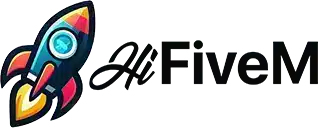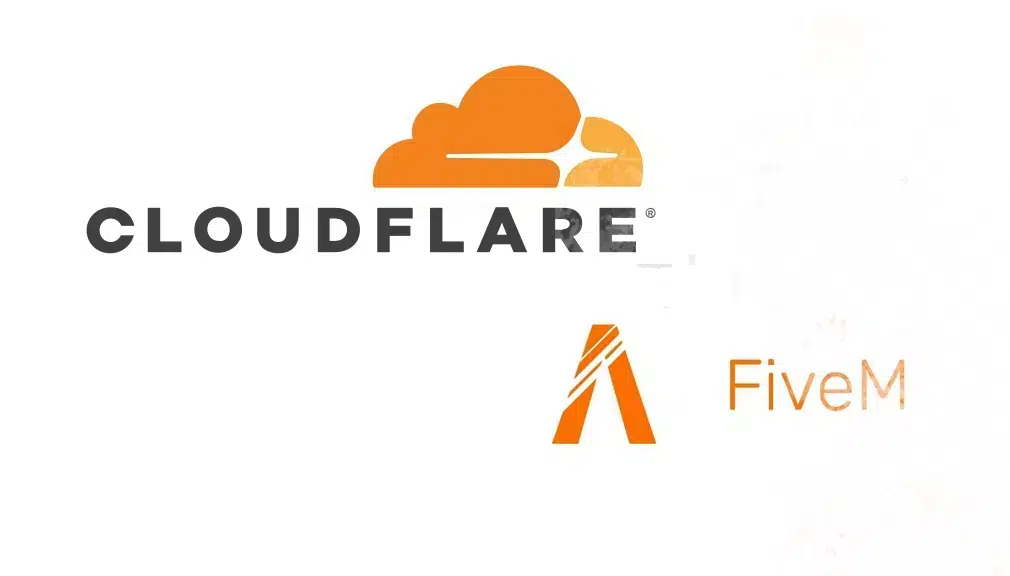Is your server getting attacked? In this guide, we’ll walk you through the process of integrating Cloudflare with your FiveM server. Using Cloudflare can enhance your server’s performance, security, and reliability, ensuring a smooth gaming experience for your players.
Table of Contents
1. Introduction: Cloudflare & FiveM
FiveM is a modification framework for Grand Theft Auto V that allows you to create customized multiplayer servers. Running a FiveM server requires reliable performance and robust security to handle multiple players and protect against threats like DDoS attacks.
Cloudflare is a leading content delivery network (CDN) and web security service that offers features such as DNS management, SSL/TLS encryption, DDoS protection, and performance optimization. Integrating Cloudflare with your FiveM server can provide enhanced security, reduced latency, and improved overall performance.
2. Prerequisites
Before you begin, ensure you have the following:
- A FiveM Server: Ensure your FiveM server is up and running. If you don’t have one, you can set it up using our guide.
- Domain Name: A registered domain name that you own. You can purchase one from registrars like Namecheap, GoDaddy, or others.
- Access to Your Domain’s DNS Settings: Necessary for updating DNS records.
- Cloudflare Account: If you don’t have one, you’ll create it in the next steps (step 3).
3. Setting Up a Cloudflare Account
- Sign Up for Cloudflare
- Visit Cloudflare’s website and click on the “Sign Up” button.
- Enter your email address and create a strong password.
- Confirm your email address by clicking the verification link sent to your inbox.
- Add Your Domain to Cloudflare
- After logging in, click on “Add a Site”.
- Enter your domain name (e.g.,
yourdomain.com) and click “Add Site”. - Cloudflare will scan your existing DNS records. This process may take a few seconds.
- Choose a Cloudflare Plan
- Select a plan that fits your needs. For most FiveM servers, the Free plan offers sufficient features. Click “Confirm” to proceed.
- Review DNS Records
- Cloudflare will display the DNS records it found. Ensure that all necessary records for your domain are present.
- You can add or modify records as needed later in the DNS settings.
- Update Your Domain’s Nameservers
- Cloudflare will provide two nameservers. Log in to your domain registrar’s website and update your domain’s nameservers to the ones provided by Cloudflare.
- This change might take up to 24 hours to propagate, but it usually happens much faster.
4. Configuring DNS for Your FiveM Server
To direct your domain to your FiveM server, you need to set up the appropriate DNS records.
- Access Cloudflare DNS Settings
- Log in to your Cloudflare account.
- Select your domain from the dashboard.
- Navigate to the “DNS” tab.
- Add an A Record for Your Server
- Click on “Add Record”.
- Type: Select A from the dropdown.
- Name: Enter the subdomain you want to use (e.g.,
fivemforfivem.yourdomain.com). - IPv4 Address: Enter your FiveM server’s IP address.
- TTL: Leave it as Auto.
- Proxy Status: Toggle “Proxy status” to “Proxied” (orange cloud) to enable Cloudflare’s features.
- Click “Save”.
- Verify the DNS
- Use tools like DNS Checker to ensure your DNS changes have propagated globally.
5. Setting Up SSL/TLS for Secure Connections
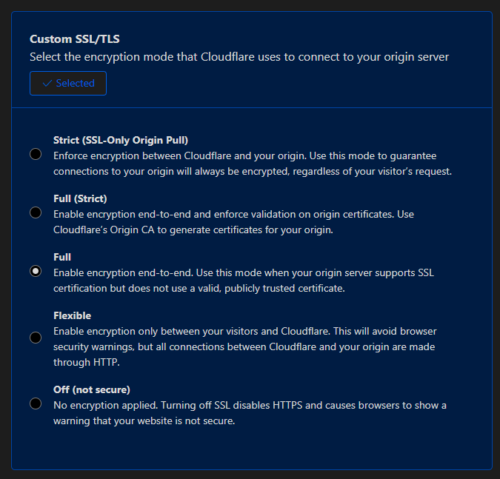
Securing your FiveM server with SSL/TLS ensures encrypted communication between your server and players.
- Navigate to SSL/TLS Settings
- In your Cloudflare dashboard, select your domain.
- Click on the “SSL/TLS” tab.
- Choose SSL Mode
- Flexible: Encrypts traffic between the user and Cloudflare. Not recommended for servers requiring end-to-end encryption.
- Full: Encrypts traffic between the user and Cloudflare, and Cloudflare and your server. Requires an SSL certificate on your server.
- Full (Strict): Same as Full but verifies the SSL certificate on your server is valid.
- Install an SSL Certificate on Your Server (If Needed)
- Obtain an SSL certificate from a trusted Certificate Authority (CA) or use Cloudflare’s Origin CA certificates.
- Follow FiveM’s documentation or relevant guides to install the SSL certificate on your server.
- Enable Always Use HTTPS
- In the SSL/TLS settings, enable “Always Use HTTPS” to ensure all connections use HTTPS.
6. Enhancing Security with Cloudflare Features
Cloudflare offers several security features to protect your FiveM server from various threats.
DDoS (Distributed Denial of Service) attacks can overwhelm your server with traffic, causing downtime.
- Automatic Protection
- Cloudflare automatically provides DDoS protection for all proxied traffic. Ensure that your FiveM server’s DNS record is set to Proxied (orange cloud).
- Rate Limiting
- Navigate to the “Firewall” tab.
- Click on “Tools” and then “Rate Limiting”.
- Set up rules to limit the number of requests from a single IP, helping mitigate DDoS attacks.
Firewall rules allow you to control the traffic that reaches your server.
- Access Firewall Settings
- In the Cloudflare dashboard, go to the “WAF” tab.
- Click on “Firewall Rules”.
- Create a New Firewall Rule
- Click “Create a Firewall Rule”.
- Name your rule (e.g.,
Block Malicious Traffic). - Define Criteria: Set conditions based on IP addresses, countries, or other attributes to allow or block traffic.
- Example: Block traffic from specific countries known for malicious activity.
- Action: Choose “Block”, “Challenge”, or “Allow” based on your needs.
- Click “Deploy” to activate the rule.
- Review and Adjust Rules
- Regularly monitor your firewall rules and adjust them as necessary to balance security and accessibility.
Cloudflare Spectrum for FiveM Servers
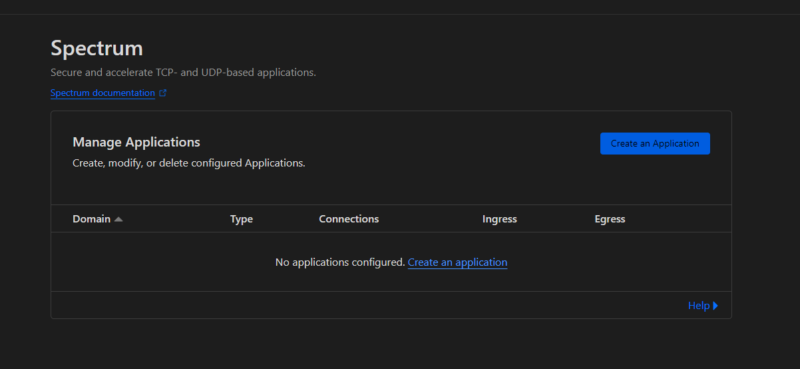
Cloudflare Spectrum extends Cloudflare’s security and performance features to non-web services, including game servers like FiveM.
By using Spectrum, you can protect your FiveM server from DDoS attacks, reduce latency, and ensure high availability.
- Understanding Cloudflare Spectrum
- Spectrum provides DDoS protection, traffic acceleration, and security for TCP and UDP applications. This is particularly useful for game servers that rely on these protocols for real-time communication.
- Enabling Spectrum for Your FiveM Server
- Plan Requirement: Cloudflare Spectrum is available on Pro, Business, and Enterprise plans. Ensure your Cloudflare account is subscribed to an appropriate plan.
- Configure Spectrum
- In your Cloudflare dashboard, navigate to the “Spectrum” tab.
- Click “Add an Application”.
- Application Type: Select TCP or UDP based on FiveM server requirements (typically UDP for game traffic).
- Hostname: Enter the subdomain you set up for your FiveM server (e.g.,
fivem.yourdomain.com). - Origin Server: Enter your FiveM server’s IP address and port.
- TLS Settings: Configure TLS if you are using encrypted connections.
- Save and Deploy
- Review your settings and click “Save” to deploy Spectrum protection to your FiveM server.
- Benefits of Using Spectrum
- Enhanced Security: Protects against sophisticated DDoS attacks targeting game servers.
- Improved Performance: Reduces latency by routing traffic through Cloudflare’s global network.
- Reliability: Ensures high availability and uptime for your FiveM server, even during traffic spikes.
- Monitoring and Management
- Use the “Analytics” section within the Spectrum tab to monitor traffic patterns, attack attempts, and performance metrics.
- Regularly update your Spectrum settings to adapt to evolving security threats and performance needs.
7. Optimizing Performance
Enhancing your server’s performance ensures a smooth experience for your players.
- Caching
- Navigate to the “Caching” tab.
- Set appropriate caching levels. For FiveM servers, it’s generally best to keep dynamic content uncached.
- Use “Development Mode” when making frequent changes to bypass the cache temporarily.
- Content Optimization
- Enable “Auto Minify” for JavaScript, CSS, and HTML to reduce file sizes.
- Use “Brotli” or “Gzip” compression to further optimize data transfer.
- Rocket Loader
- In the “Speed” section, enable “Rocket Loader” to improve page load times by optimizing JavaScript delivery.
- Enable HTTP/2 or HTTP/3
- Cloudflare supports HTTP/2 and HTTP/3, which can enhance performance through faster and more efficient protocols.
8. Testing & Troubleshooting
After setting up Cloudflare, it’s essential to verify that everything is working correctly.
- Verify DNS Configuration
- Use DNS Checker to ensure your DNS records are correctly pointing to your server’s IP.
- Check SSL/TLS Setup
- Visit your domain using
https://to confirm that SSL is active. - Use tools like SSL Labs to analyze your SSL configuration.
- Visit your domain using
- Test Server Connectivity
- Connect to your FiveM server using the domain name to ensure it’s reachable and performing well.
- Monitor for any latency or connectivity issues.
- Review Cloudflare Analytics
- In the Cloudflare dashboard, go to the “Analytics” tab to monitor traffic, threats, and performance metrics.
- Troubleshoot Common Issues
- DNS Propagation Delays: Wait up to 24 hours for DNS changes to fully propagate.
- SSL Errors: Ensure that your server’s SSL certificate is correctly installed and matches the settings in Cloudflare.
- Blocked Legitimate Traffic: Adjust firewall rules to prevent legitimate users from being inadvertently blocked.
9. Additional Tips
- Use Page Rules for Specific Configurations
- Navigate to the “Page Rules” tab to create rules that apply specific Cloudflare settings to certain URLs or paths.
- Example: Disable caching for specific API endpoints.
- Enable Bot Management
- Protect your server from malicious bots by enabling Cloudflare’s bot management features.
- Leverage Cloudflare Workers
- For advanced users, Cloudflare Workers allow you to run custom scripts on Cloudflare’s edge servers, enabling customized request handling and other advanced functionalities.
- Regularly Update Your Server
- Keep your FiveM server and its dependencies up to date to ensure compatibility and security.
10. Conclusion
Integrating Cloudflare with your FiveM server can significantly enhance its security, performance, and reliability. By following this tutorial, you’ve set up essential Cloudflare features such as DNS management, SSL/TLS encryption, DDoS protection, and performance optimizations. Regularly monitor your server’s performance and security settings to ensure an optimal experience for your players.
For more detailed guides and support, explore additional resources and join community forums.