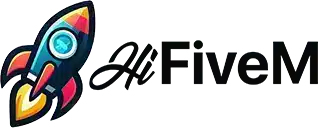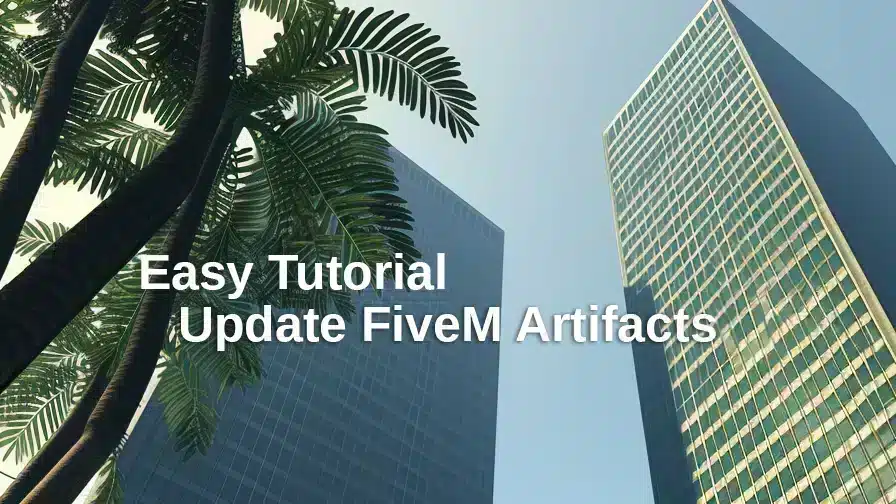Welcome, dedicated server administrators and enthusiastic modders! Keeping your FiveM server updated with the latest artifacts is essential for optimal performance, security, and feature enhancements. Whether you’re managing your server on Windows, Linux, or through a hosting panel like Zaphosting, this comprehensive guide will walk you through each step to ensure your server remains top-notch.
Table of Contents
📹 Watch the Video Tutorial
🖥️ For Windows Servers
1. Back Up Your Server Data
Before making any changes, safeguard your existing setup:
- Backup the
server-datafolder: This includes yourserver.cfgand any custom resources. - Tools Needed: Use tools like File Explorer, or backup software to create a copy of your data.
2. Download the Latest Artifacts
- Visit the FiveM Windows Server Artifacts Page: FiveM Artifacts
- Select the Latest Stable Version: Always choose the highest-numbered stable release to ensure compatibility and new features.
3. Extract the Downloaded Files
- Use an Archival Tool: Applications like 7-Zip or WinRAR are recommended.
- Extraction Steps:
- Right-click the downloaded
.zipor.rarfile. - Select Extract Here or your preferred extraction method.
- Right-click the downloaded
4. Replace Old Artifacts with the New Ones
- Navigate to Your Server Directory: Locate where your current server artifacts reside.
- Overwrite Existing Files: Drag and drop the newly extracted files into the server directory. Confirm any prompts to overwrite.
5. Restart and Test Your Server
- Launch Your Server: Run
run.cmdor your designated startup batch file. - Monitor the Console: Ensure there are no errors during startup.
- Perform a Test: Connect to your server and verify that all functionalities are working as expected.
🐧 For Linux Servers
1. Backup Your Server Data
Protect your configurations and custom resources:
- Backup the
server-dataDirectory: Especially theserver.cfgfile. - Commands Example:
cp -r /path/to/server-data /path/to/backup/server-data-backup
2. Access the FiveM Linux Server Artifacts Page
- Visit: FiveM Linux Artifacts
- Choose the Latest Stable Version: Ensure you select the most recent stable build.
3. Download and Unpack the New Artifacts
- Use
wgetorcurl:wget [ARTIFACT_DOWNLOAD_URL] # or curl -O [ARTIFACT_DOWNLOAD_URL] - Extract with
tar:tar -xvf fx.tar.xz
4. Update the Artifacts in Your Server Directory
- Move New Files:
cp -r ./fx_server/* /path/to/your/server/directory/ - Overwrite When Prompted: Confirm to replace existing files.
5. Restart and Test Your Server
- Start Your Server:
cd /path/to/your/server/directory ./run.sh - Check for Errors: Monitor the terminal output.
- Verify Functionality: Connect to your server and ensure everything operates smoothly.
🛠️ For Server Hosting Panels (e.g., Zaphosting)
1. Access Your Server Hosting Panel
- Log In: Navigate to your hosting provider’s dashboard (e.g., Zaphosting) and log in with your credentials.
2. Locate the Update Option
- Navigate to Your Server: Select the FiveM server you wish to update.
- Find the Update Feature: Look for an ‘Update’ button or an Artifacts section within the panel.
3. Execute the Update
- Select the Latest Artifact Version: Choose the newest stable release from the dropdown or update options.
- Confirm the Update: Click ‘Update’ and allow the panel to handle the process automatically.
4. Verify the Update
- Check the Dashboard: Ensure the server reflects the updated version.
- Review Logs: Look for any errors or confirmations of a successful update.
5. Restart if Necessary
Ensure Stability: After restarting, connect to your server to verify everything is functioning correctly.
Manual Restart: If the server doesn’t restart automatically, use the panel’s restart feature.
✅ Final Tips
- Regular Backups: Always maintain recent backups before performing updates.
- Stay Informed: Keep an eye on FiveM’s official channels for announcements and updates.
- Test After Updates: After updating, thoroughly test all server functionalities to catch any issues early.
- Community Support: Don’t hesitate to reach out to the FiveM community or support forums if you encounter problems.
Updating your FiveM server artifacts is a straightforward process that ensures your server remains secure, efficient, and enriched with the latest features. By following this guide, you’re well on your way to providing an exceptional gaming experience for your community. Happy gaming!
If you have any questions, feedback, or success stories, feel free to share them in the comments below. We’d love to hear about your experiences!