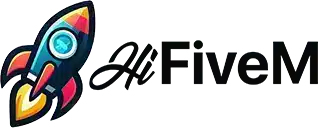This tutorial is for players who already own and have set up a FiveM server.
If you want to learn how to create a FiveM server, click here.
Creating a captivating trailer for your FiveM server can be a game-changer in attracting new players. A high-quality trailer showcases the unique features and excitement of your server, piquing the interest of potential players. This tutorial will guide you through the essential steps and techniques for filming, editing, color grading, and adding music to your FiveM server trailer.
Table of contents
Planning Your Server Trailer
Why it’s important: Effective planning ensures you capture all the essential features and highlights of your server, making the filming and editing processes smoother.
Steps to take:
- Storyboard: Draft a rough storyboard outlining the scenes and sequences you want to include. This helps visualize the flow and structure of your trailer.
- Example: If your server is known for epic heists, your storyboard could include scenes of planning, executing, and escaping from a heist.
- Shot List: Create a detailed list of shots, specifying locations, characters, and activities. This ensures you don’t miss any crucial footage during filming.
- Example: Mention specific locations like downtown, wilderness, and secret hideouts you want to capture. Include shots of key characters performing unique actions such as car chases, firefights, or community gatherings.
- Script: If you plan to include narration or dialogue, write a script to guide your filming and editing.
- Example: Script out narration that sets the tone, such as “In a city that never sleeps, only the boldest survive,” accompanied by dramatic visuals.
Types of Trailers You Could Create
- Dramatic Trailer: Focus on high-stakes action and intense scenes. Use dramatic music and fast-paced editing to create a sense of urgency and excitement.
- Example: Show sequences of high-speed chases, shootouts, and explosive heists.
- Gameplay-Centric Trailer: Highlight the actual gameplay experience. Include in-game footage with a mix of different activities users can engage in.
- Example: Feature roleplay activities, modded cars, custom jobs, and community events.
- Talk-Focused Trailer: Use voiceovers or in-game dialogue to tell a story. This can be effective if your server has a strong narrative element or unique storylines.
- Example: Include dialogues between characters planning a mission, negotiating deals, or discussing strategies.
- Roleplay Scenes: Showcase the roleplaying aspect, highlighting interactions between players and the immersive world.
- Example: Record scenes of police officers conducting traffic stops, civilians engaging in daily activities, and crime families meeting secretly.
Example Server Trailers
We’ve collected a bunch of nice trailers you can get inspired of:
➡️ FiveStar Roleplay | Welcome Update
➡️ Purple RP | Server Trailer
➡️ Circuit V3 | Server Trailer
Have an awesome trailer to showcase? Contact us via live chat or email and share it with us – we’d love to feature it here!
How To Use Rockstar Editor in FiveM
Why to use the Rockstar Editor: High-quality footage is the backbone of a great trailer. Using the right filming techniques ensures your shots are engaging and professional.
Techniques to use:
- In-Game Cinematics: Utilize built-in Rockstar Editor (check out the video above) or mods like Scene Director to create smooth camera movements and angles.
- Use of Mods: Employ visual enhancement mods to improve the graphics and overall aesthetic of your server.
- Multiple Angles: Capture each scene from various angles to provide more options during editing.
- Dynamic Shots: Include a mix of wide shots, close-ups, and moving shots to add dynamism to your trailer.
How I Film My Clips with the Rockstar Editor (Tutorial by Crunch)
Editing Your Trailer
Why it’s important: Editing brings your footage together, creating a cohesive and engaging narrative that highlights your server’s best features.
Steps to follow:
- Software: Use editing software like Adobe Premiere Pro, Final Cut Pro, or DaVinci Resolve for professional results.
- Cutting: Keep your cuts tight and transitions smooth. Aim for a trailer length of 1-2 minutes to maintain viewer interest.
- Transitions: Utilize a mix of hard cuts and creative transitions (e.g., fade-ins/outs, wipes) to keep the trailer flowing.
Color Grading
Color grading enhances the visual appeal of your trailer, making it more polished and cinematic.
Steps to implement:
- Consistent Look: Apply a consistent color grade throughout the trailer to ensure uniformity.
- Adjustments: Adjust contrast, brightness, and saturation to make your footage pop.
- LUTs (Lookup Tables): Consider using LUTs to apply a specific cinematic look or style easily.
Music and Sound Design
Why it’s important: The right music and sound effects can amplify the emotional impact of your trailer, making it more memorable and engaging.
Steps to take:
- Music Selection: Choose music that matches the tone and pace of your trailer. Websites like Epidemic Sound or Artlist.io offer a wide range of royalty-free music.
- Syncing: Sync your footage with the music beats and rhythm for a more immersive experience.
- Sound Effects: Add sound effects (e.g., footsteps, vehicle sounds, ambient noises) to enhance realism and depth.
Adding Text and Graphics
Why it’s important: Text and graphics provide essential information and add a professional touch to your trailer.
Steps to follow:
- Intro and Outro: Include a compelling intro and a call-to-action outro urging viewers to join your server.
- Titles and Subtitles: Use titles to highlight key features and subtitles for player testimonials or narration.
- Graphics and Overlays: Add logo, server IP, and social media handles using motion graphics tools in your editing software.
Final Touches and Exporting
Why it’s important: Final touches ensure your trailer looks polished and professional before sharing it with the world.
Steps to implement:
- Review: Watch the trailer multiple times to catch any inconsistencies or errors.
- Feedback: Get feedback from friends or community members and make necessary adjustments.
- Export Settings: Export your trailer in high quality, ideally 1080p or 4K resolution, using recommended settings for the platform you’ll be sharing it on (e.g., YouTube, Vimeo).
Final words
Creating a great FiveM server trailer involves planning, creative filming, and meticulous editing. By following these techniques and steps – from storyboarding and filming to editing, color grading, sound design, and final touches – you can produce a trailer that captures the essence of your server and attracts new players.
Have fun creating your own FiveM Server Trailer!