

okokCrafting (QBCore)
$24.99 Ursprünglicher Preis war: $24.99$15.99Aktueller Preis ist: $15.99.
This is a Crafting System with a beautiful and user-friendly interface.
Package Description
[Preview]
Preview Link
[Explanation]
This is a Crafting System with a beautiful and user-friendly interface.
-
$ USD
-
€ EUR
-
£ GBP
-
$ AUD
-
R$ BRL
-
Instant Download
-
Satisfaction Guarantee
-
100% Open Source
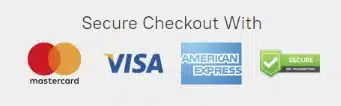
[Interface]
[How it works]
Informations:
- It contains a queue system (which means the player can start multiple craftings and simply wait near the blip marker until que queue is finished);
- You can add infinite items to a crafting table;
- An item can have infinite required components;
- When a player is crafting an item and leaves the crafting radius, the countdown timer will stop until he gets back in;
- Multiple checks have been made to prevent cheaters from getting items;
- It contains Discord logs such as (when a player starts to craft an item, when finishes the craft, when dies while crafting and when a cheater tries to call an event);
- When a player dies, all the components of the items that were in the crafting queue get back to his inventory;
- You can’t access the crafting menu while inside a vehicle;
- It contains a XP system, you can set:
- If you want to enable/disable it;
- The max level – players will still receive XP even if they had reach the max level (imagine that you want to change the max level and someone has millions of XP, their level will be updated);
- The first level XP;
- The level multipler, which is basically what makes it harder/easier to level up;
- If you want the players to receive XP when the craft fails.
In the config file you are able to set:
- If you want to use okokTextUI;
- What key opens the crafting menu;
- If you want the minimap to be hidden when opening the crafting menu;
- If you want the blips to be shown on the map;
- If you want the blip markers to be shown;
- The coordinates of the crafting tables;
- The interaction radius;
- The max craft radius (if you leave the crafting radius it will stop the crafting until you get back in);
- The far the blip marker is visible from;
- The blip name;
- The crafting table name.
To add an item to a crafting table you should set:
- The item name (which is the item ID);
- The amount you want the player to receive on crafting;
- The probability to successfully craft the item;
- If it’s an item or a weapon;
- The time it takes to craft it;
- The requirements/components, the quantity needed and if the player keeps it;
- What jobs can craft the item (you can leave it in blank if you want everyone to be able to craft it).
[Optimization]
This script is fully optimized.
- Idle: 0.00-0.01ms;
- Near blip marker: 0.03-0.04ms.
[Config]
Config.UseOkokTextUI = true — true = okokTextUI (I recommend you using this since it is way more optimized than the default ShowHelpNotification) | false = ShowHelpNotification
Config.Key = 38 — [E] Key to open the interaction, check here the keys ID: https://docs.fivem.net/docs/game-references/controls/#controls
Config.HideMinimap = true — If true it’ll hide the minimap when the Crafting menu is opened
Config.ShowBlips = false — If true it’ll show the crafting blips on the map
Config.ShowFloorBlips = true — If true it’ll show the crafting markers on the floor
Config.UseXP = false — If you want to use the XP system or not
Config.MaxLevel = 20 — Max level on the workbenches
Config.StartEXP = 100 — First level XP
Config.LevelMultiplier = 1.05 — How much the XP needed increases per level (1.05 = 5% | level 1 = 100 | level 2 = 205 | etc…)
Config.GiveXPOnCraftFailed = true — If the player receives XP when he fails the craft of an item
Config.itemNames = { — Format: id = label
weaponbarrel = ‘Weapon Barrel’,
WEAPON_ASSAULTRIFLE = ‘Assault Rifle’,
bp_WEAPON_ASSAULTRIFLE = ‘Blueprint Assault Rifle’,
weaponstock = ‘Weapon Stock’,
trigger = ‘Trigger’,
grip = ‘Grip’,
gunframe = ‘Gun Frame’,
spring = ‘Metal Spring’,
jewels = ‘Jewels’,
gold = ‘Gold’,
diamond = ‘Diamond’,
medikit = ‘Medic Kit,
handcuffs = ‘Handcuffs’,
iron = ‘Iron’,
bandage = ‘Bandage’,
}
Config.Crafting = {
{
coordinates = vector3(-809.4, 190.3, 72.5), — coordinates of the table
radius = 1, — radius of the table
maxCraftRadius = 5, — if you are further it will stop the craft
showBlipRadius = 50,
blip = {blipId = 89, blipColor = 3, blipScale = 0.9, blipText = “Crafting”}, — to get blips and colors check this: https://wiki.gtanet.work/index.php?title=Blips
tableName = ‘General’, — Title
tableID = ‘general1’, — make a different one for every table with NO spaces
crafts = { — What items are available for crafting and the recipe
{
item = ‘WEAPON_ASSAULTRIFLE’, — Item id and name of the image
amount = 1,
successCraftPercentage = 75, — Percentage of successful craft 0 = 0% | 50 = 50% | 100 = 100%
isItem = false, — if true = is item | if false = is weapon
time = 6, — Time to craft (in seconds)
levelNeeded = 2, — What level he needs to craft this item
xpPerCraft = 5, — How much XP he receives after crafting this item
recipe = { — Recipe to craft it
{‘bp_WEAPON_ASSAULTRIFLE’, 1, false}, — item/amount/if the item should be removed when crafting
{‘weaponbarrel’, 1, true},
{‘weaponstock’, 1, true},
{‘trigger’, 1, true},
{‘grip’, 1, true},
{‘gunframe’, 1, true},
{‘spring’, 2, true},
},
job = { — What jobs can craft this item in this workbench
‘police’
},
},
{
item = ‘jewels’, — Item id and name of the image
amount = 3,
successCraftPercentage = 10, — Percentage of successful craft 0 = 0% | 50 = 50% | 100 = 100%
isItem = true, — if true = is item | if false = is weapon
time = 5, — Time to craft (in seconds)
levelNeeded = 0,
xpPerCraft = 34,
recipe = { — Recipe to craft it
{‘gold’, 12, true}, — item/amount/if the item should be removed when crafting
{‘diamond’, 6, true},
},
job = { — What jobs can craft this item in this workbench
”
},
},
{
item = ‘medikit’, — Item id and name of the image
amount = 1,
successCraftPercentage = 100, — Percentage of successful craft 0 = 0% | 50 = 50% | 100 = 100%
isItem = true, — if true = is item | if false = is weapon
time = 4, — Time to craft (in seconds)
levelNeeded = 1,
xpPerCraft = 50,
recipe = { — Recipe to craft it
{‘bandage’, 4, true}, — item/amount/if the item should be removed when crafting
},
job = { — What jobs can craft this item in this workbench
”
},
},
{
item = ‘handcuffs’, — Item id and name of the image
amount = 1,
successCraftPercentage = 10, — Percentage of successful craft 0 = 0% | 50 = 50% | 100 = 100%
isItem = true, — if true = is item | if false = is weapon
time = 3, — Time to craft (in seconds)
levelNeeded = 0,
xpPerCraft = 5,
recipe = { — Recipe to craft it
{‘iron’, 4, true}, — item/amount/if the item should be removed when crafting
{‘spring’, 2, true},
},
job = { — What jobs can craft this item in this workbench
”
},
},
},
},
}
————————– DISCORD LOGS
— To set your Discord Webhook URL go to server.lua, line 3
Config.BotName = ‘ServerName’ — Write the desired bot name
Config.ServerName = ‘ServerName’ — Write your server’s name
Config.IconURL = ” — Insert your desired image link
Config.DateFormat = ‘%d/%m/%Y [%X]’ — To change the date format check this website – https://www.lua.org/pil/22.1.html
— To change a webhook color you need to set the decimal value of a color, you can use this website to do that – https://www.mathsisfun.com/hexadecimal-decimal-colors.html
Config.StartCraftWebhookColor = ‘16127’
Config.ConcludeCraftWebhookColor = ‘65352’
Config.AnticheatProtectionWebhookColor = ‘16776960’
Config.FailWebhookColor = ‘16711680’
Video preview
Only logged in customers who have purchased this product may leave a review.
How to install resources
Installing mods on FiveM allows you to customize your server with unique assets, scripts, MLOs, and other enhancements. Here's a clear, detailed guide on how to install mods to your FiveM server.
Step 1: Download the Desired Mod
Find a Mod: Start by browsing through websites that offer FiveM mods, such as fivem-mods.net, GTA5-Mods.com, or community-based forums and Discord servers. You can also download mods from repositories like GitHub or from script developers' personal websites.
Check Compatibility: Ensure that the mod you're downloading is compatible with the version of FiveM you're running (especially if you're using specific frameworks like QBCore or ESX).
Download Files: Download the mod files, usually compressed in a
.zipor.rarfile format. These files will contain the necessary resources for installation.
Step 2: Prepare Your Server
Access Your Server Files: Log into your FiveM server’s file manager. This can be done either through an FTP client like FileZilla or through the control panel provided by your hosting provider.
Create a Backup: Before making any changes, it's essential to back up your server files. This ensures you can restore your server in case something goes wrong.
Locate the Resources Folder: Once inside your server files, locate the resources folder. This is where all mods and scripts are installed.
Step 3: Install the Mod
Extract the Files: If the mod is in a compressed file, extract the contents to a folder on your local computer.
Upload the Mod Files:
- Use your FTP client or file manager to upload the extracted folder into the resources folder of your server.
- Ensure the folder name is descriptive, as you will reference it in the server configuration.
Configure the Server to Load the Mod:
- Open your server’s server.cfg file (found in the main directory of your server).
- Add a line to ensure the server loads the mod. Typically, this will be in the form of:css
ensure [mod_name] - For example, if you added a mod called
my_car_mod, you would add:rubyensure my_car_mod
Step 4: Set Up Dependencies (If Any)
Some mods may have dependencies, such as specific libraries, frameworks, or resources that need to be installed separately. Always check the mod’s documentation for any such requirements.
Install Dependencies: If the mod requires any additional resources, download and install them in the same resources folder, following the same process outlined in Step 3.
Load Dependencies: Add any necessary dependencies to your
server.cfgfile just as you did for the main mod.
Step 5: Restart the Server
- Restart the Server: Once the mod and its dependencies have been uploaded and configured, restart your server.
- You can either use the Restart button in your control panel or manually restart it through an FTP client or terminal command.
- Check the Console: After the restart, monitor the server console for any error messages. If you see any issues related to the mod, check the mod’s documentation or troubleshoot based on the error message.
Step 6: Test the Mod In-Game
Join Your Server: Open FiveM and connect to your server to test the mod.
Check for Issues: Test whether the mod functions as expected. Ensure that the new features, vehicles, or scripts are loading properly.
Step 7: Troubleshoot (If Necessary)
If the mod isn't working as expected, you may need to troubleshoot:
- Check File Paths: Ensure all files are in the correct folders and paths.
- Review Logs: Look at the server logs for any errors or conflicts.
- Update Dependencies: Ensure any required dependencies are correctly installed and up to date.
- Mod Compatibility: Verify that the mod is compatible with the version of FiveM and other mods you’re using.
Final Thoughts
Installing mods on your FiveM server is a great way to enhance gameplay, offer unique content to players, and make your server stand out. Always remember to back up your server before making any changes, and be mindful of mod compatibility to prevent conflicts.
By following the steps outlined above, you can easily install and manage mods to enrich your FiveM server experience.
Mods that will extend Roleplay
- Money-Back Guarantee: If you're not satisfied, we've got you covered with a no-questions-asked refund policy.
- Exclusive Content: Our mods and scripts are professionally crafted and exclusive to our platform.
- Trusted by the Community: Join thousands of FiveM server owners who rely on us for quality resources.
- High-Quality Design: Built with optimized coding practices for top-tier performance.
- Seamless Integration: Easily install and run on any FiveM server without compatibility issues.
- Customizable Options: Adjust settings and features to fit your server's unique style.
- Optimized Performance: Tested to ensure minimal resource usage and maximum efficiency.
- Lifetime Updates: Stay ahead with ongoing updates and improvements included at no extra cost.


6 reviews for okokCrafting (QBCore)
There are no reviews yet.