
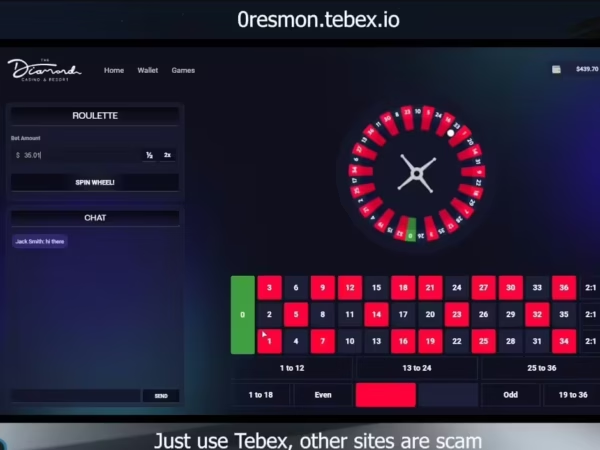
The Garage System
$35.00 Ursprünglicher Preis war: $35.00$24.00Aktueller Preis ist: $24.00.
Compatible OneSync (Legacy, Infinity), ESX 1.X (all release versions should work, if not open a ticket), QB-Core
Available languages: English, French, German
Dependencies: menuv, pmc-instance, mysql-async (only for ESX), oxmysql (only for QB-Core)
No IP-Lock/Obfsucation !
What does the script bring ?
It is a system of garages. Players will be able to purchase garages to store their vehicles. They can also invite their friends inside. You can easily add other garages with a number of places totally up to you.
What are the features ?
- Instance system which means that players can’t see each other, there vehicles in the same garage, speak/listen (needs pma-voice or a system that supports buckets) unless they are invited to it.
- Buy garages (the player can see with a camera outside of the garage)
- Sell your garage (with a percentage of the purchase cost)
- Create your own garages where ever you want ! (Just need to put some coordinates)
- Add/Remove/Replace vehicles to the garage
- Blacklist or Whitelist vehicles (with their hash)
- Multiple Shop NPCs
- Enable or disable friendly fire in garage
- Save and set vehicles properties
- Invite friends to your garage
- Logs with discord webhook
- Compatible with all IPL (just add the coords to the config)
I want to customize the script as a Developer, what is available to me ?
- You can modify the formatting money function
- You can modify the notification function to adapt to your scripts
- You can modify the remove vehicle function
- You can modify the way to get/set vehicle data
- You can customize what happens when a player disconnect
- You can customize the verification of plate ownership
-
$ USD
-
€ EUR
-
£ GBP
-
$ AUD
-
R$ BRL
-
Instant Download
-
Satisfaction Guarantee
-
100% Open Source
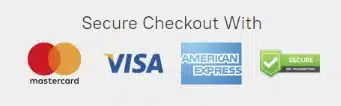
Help
By default there is three language translations, french, english and german that you can find in the languages directory.
To load the one you want, please modify the fxmanifest file and change the “languages/english.lua” to whatever file in LUA with same structure.
Note for modifications on the script:
server/api.lua will allow you to:
- custom what happens when you disconnect from the server
- custom the verification for plate ownership
client/utils.lua will allow you to:
- custom format money
- custom notifications
- custom remove vehicle logic
- custom the way to get vehicle properties
- custom the way to set vehicle properties
Installation:
Download the pmc-instance (fork by myself) https://github.com/s1nyx/pmc-instance/
Go to the button “Code” > “Download ZIP”
Download menuv https://github.com/ThymonA/menuv/releases/download/v1.4.1/menuv_v1.4.1.zip
Step 1:
Place the script pmc-instance in your resources directory.
Place the script menuv in your resources directory.
Place the current script in your resources directory.
Step 2:
Add the sql lines from qbcore_migration.sql into your database.
Configure the current script with config.lua.
Step 3:
Add ensure menuv to your server.cfg
Add ensure pmc-instance to your server.cfg
Add ensure s1n_garages to your server.cfg after the ensure above
Only logged in customers who have purchased this product may leave a review.
How to install resources
Installing mods on FiveM allows you to customize your server with unique assets, scripts, MLOs, and other enhancements. Here's a clear, detailed guide on how to install mods to your FiveM server.
Step 1: Download the Desired Mod
Find a Mod: Start by browsing through websites that offer FiveM mods, such as fivem-mods.net, GTA5-Mods.com, or community-based forums and Discord servers. You can also download mods from repositories like GitHub or from script developers' personal websites.
Check Compatibility: Ensure that the mod you're downloading is compatible with the version of FiveM you're running (especially if you're using specific frameworks like QBCore or ESX).
Download Files: Download the mod files, usually compressed in a
.zipor.rarfile format. These files will contain the necessary resources for installation.
Step 2: Prepare Your Server
Access Your Server Files: Log into your FiveM server’s file manager. This can be done either through an FTP client like FileZilla or through the control panel provided by your hosting provider.
Create a Backup: Before making any changes, it's essential to back up your server files. This ensures you can restore your server in case something goes wrong.
Locate the Resources Folder: Once inside your server files, locate the resources folder. This is where all mods and scripts are installed.
Step 3: Install the Mod
Extract the Files: If the mod is in a compressed file, extract the contents to a folder on your local computer.
Upload the Mod Files:
- Use your FTP client or file manager to upload the extracted folder into the resources folder of your server.
- Ensure the folder name is descriptive, as you will reference it in the server configuration.
Configure the Server to Load the Mod:
- Open your server’s server.cfg file (found in the main directory of your server).
- Add a line to ensure the server loads the mod. Typically, this will be in the form of:css
ensure [mod_name] - For example, if you added a mod called
my_car_mod, you would add:rubyensure my_car_mod
Step 4: Set Up Dependencies (If Any)
Some mods may have dependencies, such as specific libraries, frameworks, or resources that need to be installed separately. Always check the mod’s documentation for any such requirements.
Install Dependencies: If the mod requires any additional resources, download and install them in the same resources folder, following the same process outlined in Step 3.
Load Dependencies: Add any necessary dependencies to your
server.cfgfile just as you did for the main mod.
Step 5: Restart the Server
- Restart the Server: Once the mod and its dependencies have been uploaded and configured, restart your server.
- You can either use the Restart button in your control panel or manually restart it through an FTP client or terminal command.
- Check the Console: After the restart, monitor the server console for any error messages. If you see any issues related to the mod, check the mod’s documentation or troubleshoot based on the error message.
Step 6: Test the Mod In-Game
Join Your Server: Open FiveM and connect to your server to test the mod.
Check for Issues: Test whether the mod functions as expected. Ensure that the new features, vehicles, or scripts are loading properly.
Step 7: Troubleshoot (If Necessary)
If the mod isn't working as expected, you may need to troubleshoot:
- Check File Paths: Ensure all files are in the correct folders and paths.
- Review Logs: Look at the server logs for any errors or conflicts.
- Update Dependencies: Ensure any required dependencies are correctly installed and up to date.
- Mod Compatibility: Verify that the mod is compatible with the version of FiveM and other mods you’re using.
Final Thoughts
Installing mods on your FiveM server is a great way to enhance gameplay, offer unique content to players, and make your server stand out. Always remember to back up your server before making any changes, and be mindful of mod compatibility to prevent conflicts.
By following the steps outlined above, you can easily install and manage mods to enrich your FiveM server experience.
Mods that will extend Roleplay
- Money-Back Guarantee: If you're not satisfied, we've got you covered with a no-questions-asked refund policy.
- Exclusive Content: Our mods and scripts are professionally crafted and exclusive to our platform.
- Trusted by the Community: Join thousands of FiveM server owners who rely on us for quality resources.
- High-Quality Design: Built with optimized coding practices for top-tier performance.
- Seamless Integration: Easily install and run on any FiveM server without compatibility issues.
- Customizable Options: Adjust settings and features to fit your server's unique style.
- Optimized Performance: Tested to ensure minimal resource usage and maximum efficiency.
- Lifetime Updates: Stay ahead with ongoing updates and improvements included at no extra cost.


Reviews
There are no reviews yet.