How to install FiveM Mods (Scripts & MLO)
This is a tutorial about how to install FiveM mods
Installing FiveM mods is not a hard challenge. The installation of our mods offered on fivemx.com is fast and works without problems. We will show you how to add new resources and scripts to your server. This tutorial can be used for every FiveM resource.
Step 1: Find and download your FiveM mod
First off, download the resource. You will receive a zip. or .rar file. The file might look like this:
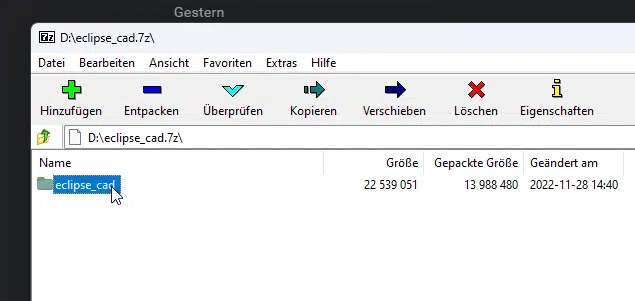
As you can see on the screenshot, there is a folder in the package. This is your script.
Looking for nice mods? Check out our site
Step 2: Drag & drop the folder to your “resources” folder
Open your server directory and double-click the resources folder. As you can see, there are all resources inside:
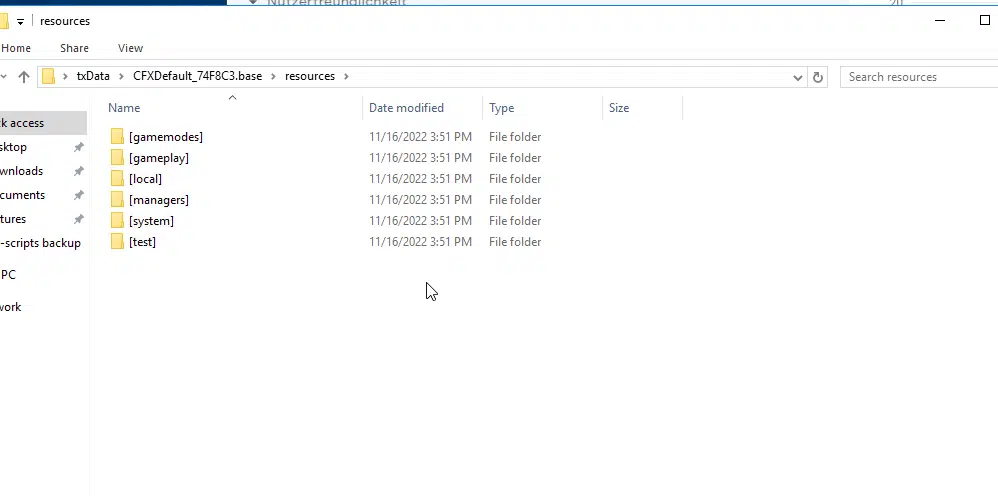
Drag & drop the script file (the folder above called eclipse_cad in this example) to this folder.
Step 3: Edit your server.cfg
When you’re done, open your server.cfg file and add
start scriptnameto your server.cfg. It should look like this then (example):
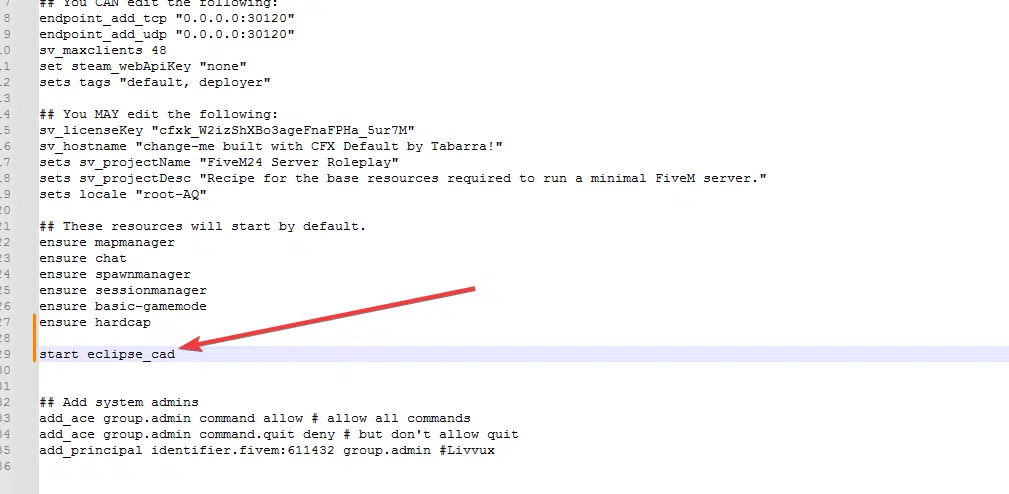
And you’re done. Wasn’t that hard, right? If your script requires importing a .SQL file, you also need to do this.
Restart your server
After you’re done, don’t forget to restart your server so your new fivem mods get loaded right away.
Or: More specific
How to install scripts and maps
- Download a FiveM script
- Unpack the data in a separate directory (on your desktop)
- Import the .SQL (if neccessary)
- Connect to your server hoster, upload all files of the script and add “start scriptname” to your server.cfg file
- Once all files are copied, you can restart (or start) your server and you are done.
A video is available here
How to install FiveM Server Templates
This tutorial is for all server presets that we offer here in our shop
1. Unpack all data from the “resources” folder into your Zaphosting “resources” folder.
2. Open the .SQL file that is included with an editor / notepad.
3. Go to “Search and replace” and replace all “essentialmode” with your database name. It looks like this: “zap-xxx123”.
4. Upload the SQL (import).
5. Change your Server.cfg to Zaphosting. Only take over the “start” or “ensure” lines that activate the resources.
6. Start the server on your FiveM server hosting. Finished!
This didn’t help? Check out our detailed template installation tutorial
If you need help with anything, let us know. We are there for you to help you creating a successful server.
Questions?
You’ve got a question? Or you need help? Don’t worry, our FiveM devs are there for you. Leave us a message in the comments or send us a chat message right away.
