This tutorial explains how to create a FiveM server.
Creating a FiveM server is an excellent way to bring your own GTA V roleplay community to life, similar to NoPixel community.
In this easy-to-follow guide, I’ll walk you through the process of setting up your own FiveM server and detail the necessary requirements for hosting it. Additionally, I’ll cover what you need to do after your FiveM server is up and running, including creating a whitelist form and drafting rules.
Índice
Definiciones

¿Qué es FiveM?
FiveM es una modificación para GTA V que permite a los jugadores utilizar mods personalizados creados por desarrolladores de la comunidad. Estos mods pueden ir desde simples cambios en los mapas hasta modos de juego completamente nuevos. FiveM se diferencia del juego base en que ofrece a los jugadores un mayor control sobre su experiencia de juego y admite un mayor número de jugadores. Se puede acceder a los servidores de FiveM alojados en la comunidad a través de la lista de servidores FiveM.
While FiveM is widely known for its roleplay (RP) communities—where players assume specific roles in immersive stories or settings—it’s not limited to that. From serious to casual RP, servers like Nopixel have significantly contributed to FiveM’s popularity, especially among streamers.
¿Qué es un servidor FiveM?
A Servidor FiveM is a computer or dedicated server that runs the FiveM server software, allowing players to connect and play together. Configuración de un servidor FiveM gives you full control over your gameplay environment, from selecting the mods to enforcing the rules. These servers can be hosted on various platforms including Windows and Linux computers, as well as through dedicated server hosting providers like OVH.
If you want to know how to create a FiveM server it’s crucial to understand what hardware and resources you’ll need; for instance, a server supporting 128 players might necessitate more RAM than you expected.
Interested in creating your own FiveM server? Follow our detailed guide below. We cover everything from initial installation and configuration to ongoing maintenance and useful tips to ensure a smooth experience for you and your players.
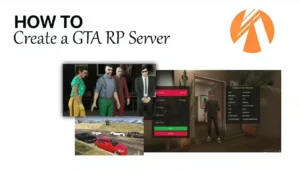
Requirements | How To Create a FiveM Server
Inicialmente, para configurar un servidor de rol de GTA 5 en FiveM, necesitarás lo siguiente:
To begin setting up a GTA 5 roleplay server on FiveM, you will require the following:
- a Server Hosting: Se recomienda un servicio como Zaphosting. Además, consulte nuestro visión general de hoster for more options. I recommend Zaphosting, Avoro or Ovh.
- Servidor de bases de datos: MySQL se utiliza habitualmente y a menudo está integrado en los paquetes de alojamiento.
Si configura su servidor en Windows VPS, utilizar XAMPP - Archivos de servidor: Descargue los archivos estándar del servidor de FiveM | O | utilizar una plantilla de servidor para simplificar. Este paso garantiza que su servidor funcione sin problemas.
- Visual C++: Necesario si se instala en Windows. Sin embargo, los usuarios de Linux no lo necesitan.
- Nombre y logotipo del servidor (opcional): Personaliza tu servidor. Esto ayuda a la marca y atraer a los jugadores.
Server Templates – Ready to play! (optional, recommended for a quick start though)
Si la codificación no es su preferencia o tiene poco tiempo, le recomendamos que adquiera un servidor completo preconfigurado para poner en marcha la configuración de su servidor. Recommended if you are looking for a quick start.
While using a template isn’t required, it’s often a good idea to begin with one!
Server Hosting | Choosing a Hosting Provider
Selecting the appropriate hosting option is essential for establishing your Servidor FiveM, as it affects performance, reliability, and scalability.
La mayoría de la gente empieza alquilando un servidor Zaphosting. Haga clic en el enlace para alquilar en Zaphosting
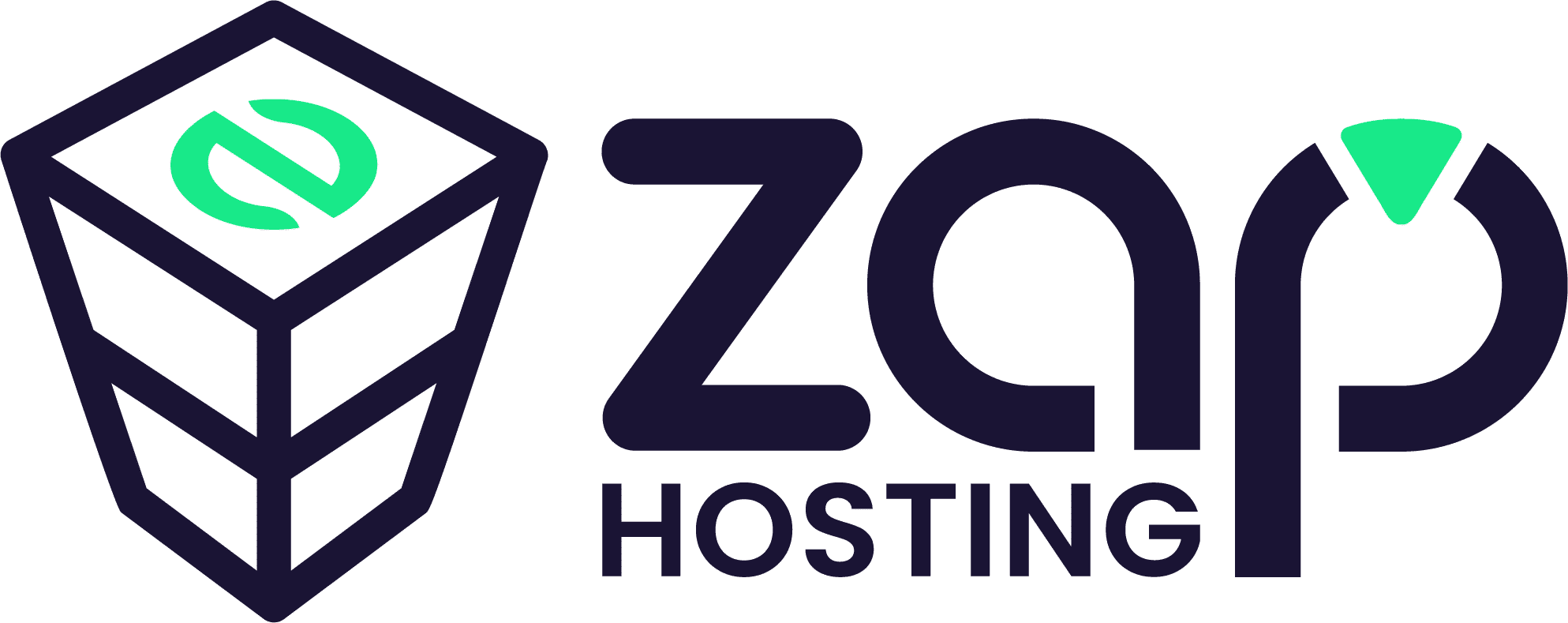
If you prefer another host, go for Hetzner or OVH – both hosters are the best options – but you have to set up the server by yourself, while Zaphosting has a Gameserver option (so everything is set up).
Recommended FiveM Hosting Providers are…
We tested & compared the best FiveM server hosters and published our outcome here:
https://hifivem.com/reviews/fivem-hosting-provider-comparison/
To sum up this post, The best hosting options for your FiveM server:
- OvhCloud (if you are technically skilled)
- Hetzner (if you are mediate experienced)
- Zap Hosting (if you are a beginner)
It’s worth noting that Zaphosting provides an administration panel, while OvhCloud and Hetzner necessitate some technical expertise for server setup. However, if you’re able to configure the servers on your own, you’ll benefit from more powerful options with OvhCloud and Hetzner.
How to Install the FiveM Server Files
- Crear una nueva carpeta:
- Cree una nueva carpeta en su escritorio o ubicación preferida.
- Ejemplo:
D:\FXServidor\servidor. Este directorio se utilizará para su servidor.
- Descargar la última versión de FiveM Artifacts Server:
- Extraer los archivos:
- Extraiga los archivos descargados en el directorio creado (
D:\FXServidor\servidor).
- Extraiga los archivos descargados en el directorio creado (
- Descargar y extraer cfx-server-data:
- Descargar cfx-servidor-datos y extraerlo en una nueva carpeta.
- Ejemplo:
D:\FXServidor\servidor-datos.
- Crear un archivo server.cfg:
- Crear un
servidor.cfgen el archivodatos del servidorcarpeta. - Ejemplo de fichero de configuración: ejemplo servidor.cfg.
- Crear un
- Generar un nuevo Clave de servidor FiveM:
- Go to FiveM Keymaster and generate a new server key.
- Establezca la licencia de servidor en server.cfg:
- Añada la clave de licencia generada al
servidor.cfgfile:sv_licenseKey "yourLicenseKeyHere"
- Añada la clave de licencia generada al
- Iniciar el servidor:
- Navegue hasta el
datos del servidore inicie el servidor utilizando el comando apropiado.
- Navegue hasta el
By following these steps, you’ll have your FiveM server up and running in no time, ready for an exciting experience!
Adjust Power Settings (on Windows)
If you’re running your FiveM server on a Windows operating system, it’s crucial to change the Power Settings from “Balanced” or “Power Saver” mode to “High performance.” This adjustment ensures that your server operates at its maximum potential without any performance limitations.

Follow these steps to change the Power Settings:
- Open the Control Panel: presione el
Windows keyand type “Control Panel” in the search bar, then click to open it. - Go to Power Options: In the Control Panel, select “System and Security,” then click on “Power Options.” This will display the available power plans.
- Choose “High performance”: In the Power Options menu, you’ll see several power plans listed. Select “High performance” to boost your system’s performance. If you don’t see it, click “Show additional plans” to reveal it.
- Confirm the Change: Once “High performance” is selected, the settings will automatically adjust. You can now close the Control Panel.
This ensures that your system allocates the maximum resources for your server, reducing lag and improving gameplay experience.
How to Add Content (Scripts, Mods, MLOs) to the Server
You can add new scripts, mods or MLOs to your FiveM server. I’ll show you how:
Why doing so? Well, adding new content like scripts, mods, or MLOs to your FiveM server can greatly enhance the player experience (the fun your players have) and make your server unique.
- Prepare Your Server
- Backup your server.
- Ensure you’re using the latest FiveM version.
- Download Content
- Get scripts, mods, or MLOs from trusted sources.
- Check for required dependencies.
- Install Scripts
- Upload the script folder to
servidor-datos/recursos. - Añadir
ensure script_nameaservidor.cfg. - Reinicie el servidor.
- Upload the script folder to
- Instalar mods
- Upload mod files to a new folder in
recursos. - Configure
fxmanifest.luao__resource.luaif needed. - Añadir
ensure mod_nameaservidor.cfgand restart.
- Upload mod files to a new folder in
- Install MLOs
- Place MLO files in
recursos. - Añadir
this_is_a_map 'yes'to the manifest file. - Actualización
servidor.cfgconensure mlo_nameand restart.
- Place MLO files in
- Solución de problemas
- Double-check paths and dependencies.
- Resolve any conflicts or errors.
Trusted Sources for FiveM Scripts, Mods, or MLOs
- HiFiveM.com – A reliable site for FiveM mods and scripts.
- GTA5-Mods.com – Popular website for GTA V mods, including FiveM content.
- FiveM Forums (Releases Section) – https://forum.cfx.re/c/releases/7 – Community-driven resource for FiveM scripts, maps, and more.
As said, I dislike Tebex for many reasons
Configuración del servidor FiveM
Editing the Server Config (.cfg)
A continuación, hay muchas variables del servidor desde dentro del archivo server.cfg. Antes de hacer cualquier edición, asegúrese de que su servidor está apagado. Una vez realizadas las modificaciones, puede reiniciar el servidor.
Example server.cfg:
# you probably don't want to change these!
# only change them if you're using a server with multiple network interfaces
endpoint_add_tcp "0.0.0.0:30120"
endpoint_add_udp "0.0.0.0:30120"
# These resources will start by default.
ensure mapmanager
ensure chat
ensure spawnmanager
ensure sessionmanager
ensure fivem
ensure hardcap
ensure rconlog
ensure scoreboard
# This allows players to use scripthook-based plugins such as the legacy Lambda Menu.
# Set this to 1 to allow scripthook. Do note that this does _not_ guarantee players won't be able to use external plugins.
sv_scriptHookAllowed 0
# change this
rcon_password {RCON_PASS}
# Set an optional server info and connecting banner image url.
# Size doesn't matter, any banner sized image will be fine.
#sets banner_detail "https://url.to/image.png"
#sets banner_connecting "https://url.to/image.png"
# Uncomment this line if you do not want your server to be listed in the server browser
# Do not edit it if you *do* want your server listed
#sv_master1 ""
# Loading a server icon (96x96 PNG file)
#load_server_icon myLogo.png
# Set your server's hostname
sv_hostname "My new Dockerized FXServer"
# Add system admins
add_ace group.admin command allow # allow all commands
add_ace group.admin command.quit deny # but don't allow quit
add_principal identifier.fivem:1 group.admin # add the admin to the group
# Hide player endpoints in external log output.
sv_endpointprivacy true
# Server player slot limit (must be between 1 and 32, unless using OneSync)
sv_maxclients 32
# Steam Web API key, if you want to use Steam authentication (https://steamcommunity.com/dev/apikey)
# -> replace "" with the key
set steam_webApiKey ""Establecerse como superadministrador
Por supuesto que quieres permisos de administrador para moderar tu servidor. Aquí está cómo usted puede hacerse admin:
- En primer lugar, conéctese a su servidor FiveM.
- A continuación, abre el cuadro de diálogo del reproductor (pulsa la flecha arriba, F10 o F11).
- Después, busca tu ID de usuario.
- Por último, abra la consola del servidor y escriba:
setgroup USERID superadmin.
Generar una clave API de Steam
Si utilizas un framework como ESX, puede que necesites una clave API de Steam:
- Visite el Sitio de la clave API de Steam.
- Inicia sesión con Steam.
- Introduzca un nombre de dominio (el nombre de su servidor).
- Por último, copie la clave generada y péguela en el archivo server.cfg.
Activar OneSync
Para activar OneSync:
- En primer lugar, busque los parámetros de inicio (Archivo de inicio o Panel de juegos).
- A continuación, añada
+activar onesynco activa OneSync en el Panel de Juego. - Por último, reinicie su servidor FiveM
If you’re on a Windows server, right-click the .bat file to edit it.
Connecting to Your Server (The First Time)
- Localice la dirección de su servidor: Una vez que tengas la dirección de conexión a tu servidor FiveM (CFX/dirección IP), estás listo para conectarte.
- Conectar a través de FiveM Client:
- Abre el cliente FiveM.
- Navegue hasta "Servidores".
- Introduzca su dirección CFX/IP y conéctese.
By following these steps, you’ll now have your FiveM server created & running, ready for players to join and enjoy!
Cómo hacer popular tu servidor FiveM (Cómo conseguir jugadores)
Añadir nuevos recursos
- Acceder al archivo de configuración del servidor: El archivo de configuración suele llamarse
servidor.cfgy se encuentra en el directorio principal de tu servidor FiveM. - Editar el archivo de configuración del servidor: Abrir
servidor.cfgcon un editor de texto (como Notepad++ o VS Code). - Añadir el recurso: Al final del
servidor.cfgañada una nueva línea con el siguiente comando para iniciar el recurso:start resourceNameSustituirresourceNamecon el nombre real de la carpeta de recursos que ha cargado. Por ejemplo, si la carpeta se llamacoolcarañadiría:sqlarrancar coolcar - Guardar y cerrar: Guarde los cambios y cierre el editor de texto.
Setting Up Rules for your Server
Before you publish your server, it’s essential to establish a clear set of rules to ensure a fair and enjoyable gaming experience for everyone involved. Key rules to consider include prohibiting Fail RP (Roleplay) and any form of cheating, as these can significantly detract from the immersive atmosphere you aim to create.
To help you navigate this process, we’ve put together a comprehensive tutorial that outlines best practices for rule-setting in gaming communities. This resource will guide you through the necessary steps to draft effective rules and maintain a positive environment. You can find the tutorial linked here for your convenience!
Creating a Whitelist
If you’re looking to safeguard your FiveM server from disruptive trolls and maintain a positive gaming environment, implementing a whitelist is an effective solution. This tutorial will guide you through the steps to create and manage a whitelist, ensuring that only approved players can join your server.
Why using a whitelist? By restricting access to trusted individuals, you can significantly reduce the risk of harassment and unwanted behavior, allowing for a more enjoyable experience for all participants. Follow along as we explore the necessary tools and settings to establish a secure and welcoming community on your FiveM server.
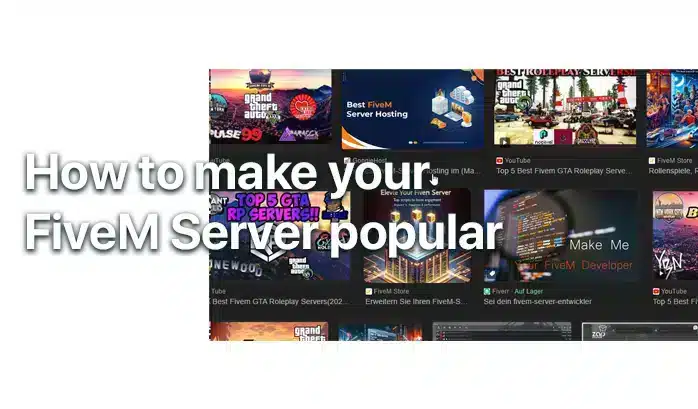
How To Get New Players to your Server
The Next Steps (After Setup)
Cómo financiar tu proyecto o servidor de juegos
Gaming servers and projects often start as passion projects, but
La guía definitiva: cómo tener y hacer crecer un servidor de Discord
Discord se ha convertido en la plataforma ideal para crear comunidades en todo el mundo.
Cómo usar o agregar un sistema de tickets para Discord
Gestionar el soporte y resolver problemas de manera eficiente en un servidor FiveM
FAQ | FiveM Servers
What Type of Server can I create with FiveM?
You can create any server-type you want – Deathmatch, Roleplay (GTA RP) or Racing Server. We recommend creating a RP server!
What are the requirements to run a FiveM server?
To run a FiveM server, you’ll need a copy of Grand Theft Auto V, server hardware (a PC or a dedicated server), an internet connection, and the FiveM server software. Having a VPS or a dedicated server with good specifications is recommended for larger player counts.
Is it free to create a FiveM server?
Yes, setting up a FiveM server is free. However, if you choose to host your server on a dedicated machine or use a VPS (Virtual Private Server), there will be hosting costs involved.
How to make my server popular?
We wrote a tutorial about how your server gets the attention it deserves here:
How to get players
Can I monetize my FiveM server?
Yes, FiveM indeed allows server owners to monetize their servers through donations or paid memberships, as long as they follow FiveM’s community guidelines and terms of service.
Más información
How to create a FiveM server fast?
Use our Complete FiveM Servers & you’ll be able to create a FiveM server within minutes!
Now you know How To Create a FiveM server! We hope you liked our tutorial :)
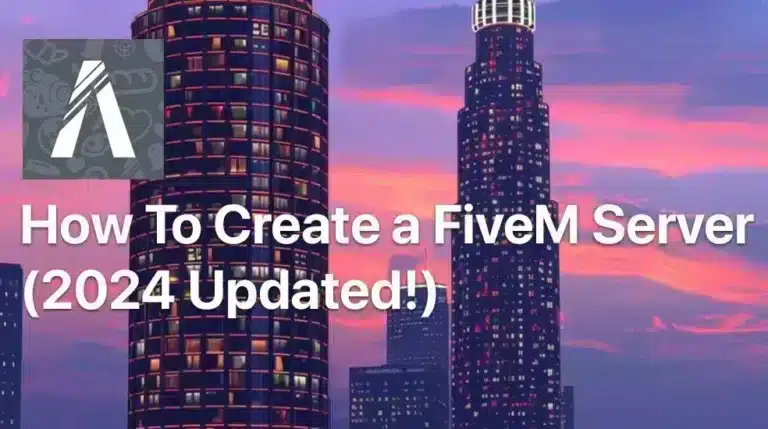

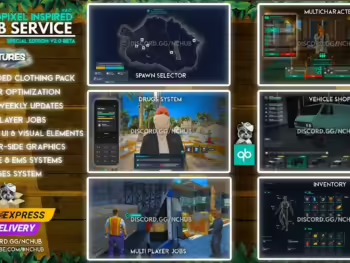
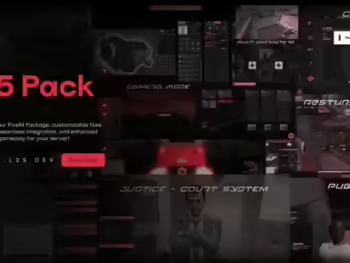




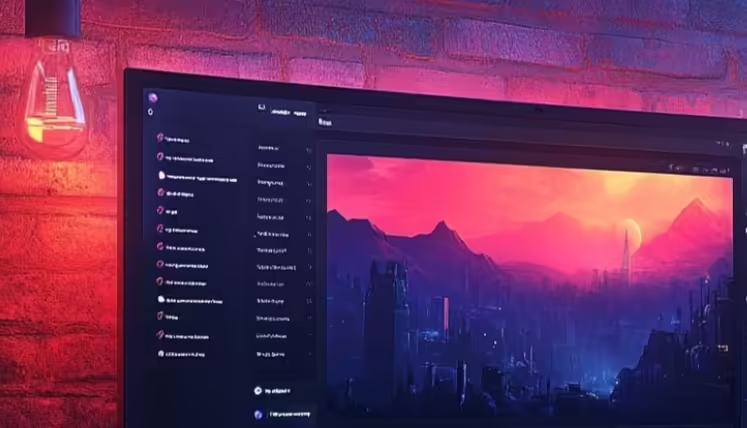
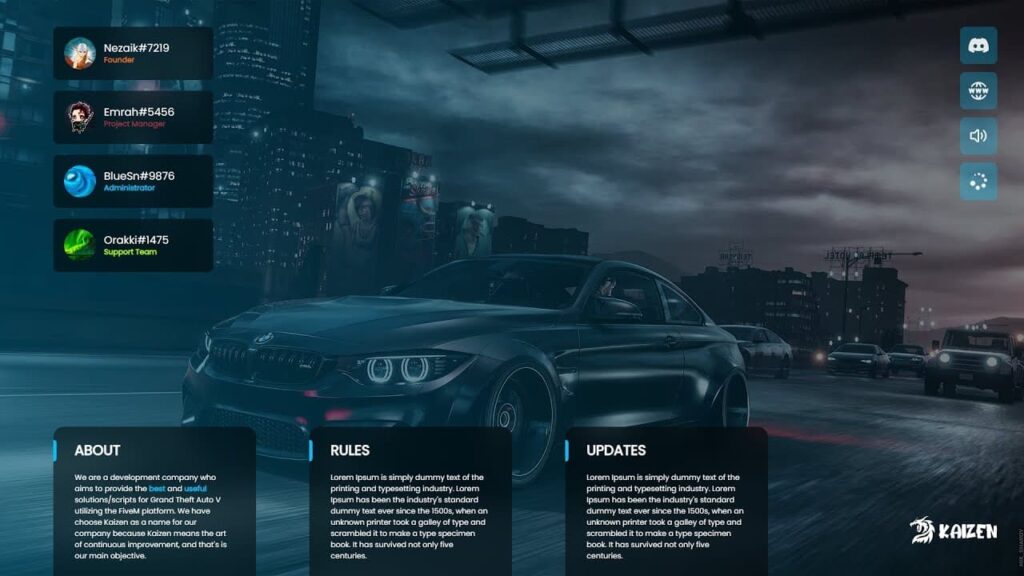
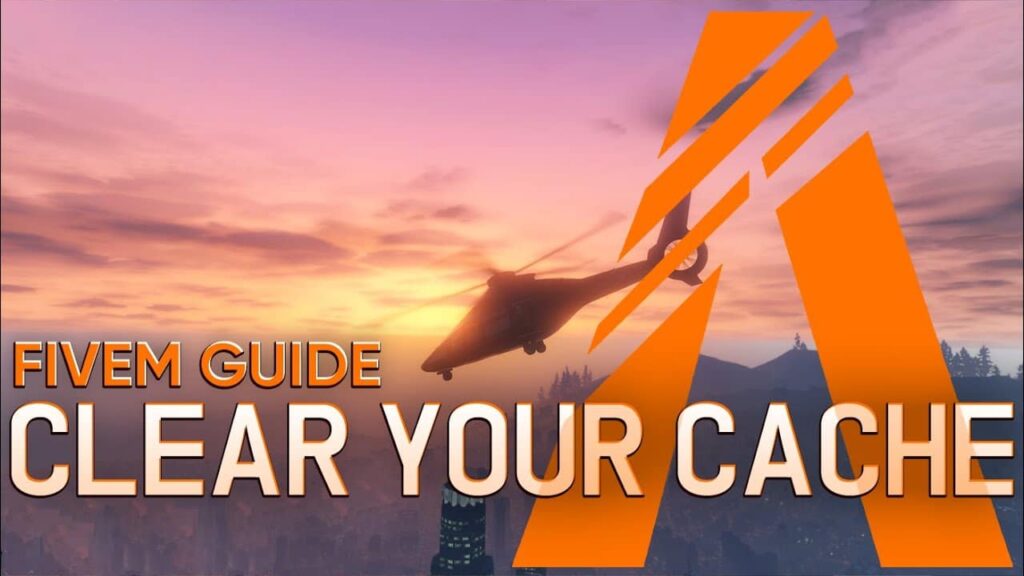


¿POSIBLE DE VOUS CONTACTER POUR que vous puissiez code notre server? je mettrais le prix veuillez me contacter sur mon adresse mail
bitte kann ich ihren server beitreten wenn ja
Hi Alex, was meinst du genau? :)
¿Cómo puedo jugar a esto en localhost
Hola, solo descarga el servidor e instalalo como se menciona en el tutorial. No hay necesidad de configurarlo de manera diferente en su PC, sólo lo hacen de la misma manera que lo haría como sólo en su PC
¡Hola! ¡Acabamos de actualizar nuestro tutorial (2024)!
cualquier ayuda para instalar a través de zap host PLEASSSE
This tutorial is very helpful and detailed for anyone looking to create their own FiveM server. It covers all the necessary steps and requirements, making it easy to follow along. Great job!
This article provides a helpful guide for choosing a hosting provider and setting up a FiveM server. The step-by-step instructions are clear and easy to follow. Great resource for beginners!
This article provides a clear and detailed guide on how to install scripts, mods, and MLOs for FiveM servers. It’s helpful to have trusted sources listed for these resources.
Great step-by-step guide for setting up a FiveM server! This is really helpful for beginners like me. Thank you!
This article provides helpful information for setting up a FiveM server, especially for beginners. It’s great that it recommends different hosting providers based on skill level. I appreciate the step-by-step guide for installing the server files and adjusting power settings. Overall, a useful resource for anyone looking to start their own FiveM server.
Great article with clear and detailed instructions on choosing a hosting provider and setting up a FiveM server. The tips on adjusting power settings and adding content are very helpful for improving performance and player experience.