

FiveM Vehicle Shop (Brutal Scripts)
$66.00 Ursprünglicher Preis war: $66.00$44.00Aktueller Preis ist: $44.00.
Brutal Scripts Vehicle Shop Script, compatible with all frameworks: ESX & QBCore!
Official Mod Version for HiFiveM.com
-
$ USD
-
€ EUR
-
£ GBP
-
$ AUD
-
R$ BRL
-
Instant Download
-
Satisfaction Guarantee
-
100% Open Source
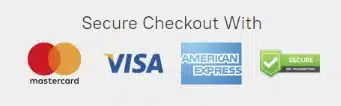
Config file
----------------------------------------------------------------------------------------------
----------------------------------| BRUTAL VEHICLE SHOP :) |----------------------------------
----------------------------------------------------------------------------------------------
--[[
Hi, thank you for buying our script, We are very grateful!
For help join our Discord server: https://discord.gg/85u2u5c8q9
More informations about the script: https://docs.brutalscripts.com
--]]
Config = {} -- Don't touch it
Config['Core'] = 'ESX' -- ESX / QBCore | Other core setting on the 'core' folder
-- You can add your own notify here >> cl_utils.lua
Config['VehicleShops'] = {
-- Discord Webhook config in 'webhook.lua'
['MoneyForm'] = '$', -- Please add your server money form | EXAMPLES: '$', '€', 'Ft', 'Lira', etc.
['Plate'] = 'LLL NNN', -- L = Letter, N = Number, ' ' = SPACE | Maximum 8 character!!! Examples: 'LL NN LL', 'NN', 'LNLN' | Edit as you like
['TestDrive'] = {Use = true, price = 5000, time = 60}, -- Test drive config
['TestDriveCancel'] = {Use = true, command = 'cancel', Suggestion = 'Use the command to end the test drive'}, -- Testdrive command | true / false | command = 'COMMAND' | Suggestion = Chat label, to turn off: set ''
['TestDriveRevive'] = true, -- Revive a player if he died during vehicle testing
['Metric'] = 'KMH', -- KMH / MPH
['UseScreenBlur'] = true, -- true / false | Want to use Screen Blur?
['MenuOpenKey'] = 38, -- More controls: https://docs.fivem.net/docs/game-references/controls/
['MaxVehiclesSpeed'] = 400, -- Max speed a vehicle can go at (it is only used for UI purposes, it does NOT change the speed of a vehicle)
['ColourExtraMoney'] = 2500, -- PRICE / false | The extra money what you have to pay if your car's color isn't black or white
['Tunings'] = { -- Vehicle tunings
['Exist'] = true, -- Want to use? | true / false
['Engine'] = {false, 15000, 2}, -- true/false, price/level , The maximum value of tuning you want to be able to put into the vehicle
['Brakes'] = {false, 8000, 5},
['Turbo'] = {false, 50000},
['Xeon'] = {true, 500},
['Livery'] = {true, 10000},
},
['UseColorGTAID'] = false, -- Will set the vehicle color based on the color ID: https://wiki.rage.mp/index.php?title=Vehicle_Colors
['Colours'] = { -- Vehicle Colours | You can't add more! (Only 10)
[1] = {255, 255, 255, GTAID = 134}, -- R, G, B, GTA COLOUR | The GTA color is used by the script if ['UseColorGTAID'] is true
[2] = {0, 0, 0, GTAID = 0},
[3] = {150, 150, 150, GTAID = 4},
[4] = {255, 0, 0, GTAID = 27},
[5] = {255, 150, 0, GTAID = 41},
[6] = {255, 230, 0, GTAID = 89},
[7] = {0, 255, 0, GTAID = 55},
[8] = {0, 0, 255, GTAID = 79},
[9] = {76, 0, 255, GTAID = 145},
[10] = {255, 0, 255, GTAID = 137},
},
['Shops'] = {
--------------------------------------------------------------------------
-----------------------------| VEHICLE SHOP |-----------------------------
--------------------------------------------------------------------------
['Vehicle Shop'] = {
['Use'] = true, -- Want to use this shop? | true / false
['Coords'] = { x = -43.0507, y = -1104.0652, z = 26.4223}, -- Shop possition
['TextDistance'] = 1.3, -- Open Menu Distance
['Marker'] = {Distance = 15, Sprite = 36, Rotation = true, UpAndDown = false, Brightness = 100, r = 260, g = 40, b = 40}, -- More sprites: https://docs.fivem.net/docs/game-references/markers/
['Cam'] = {x = -46.4095, y = -1102.0146, z = 27.2223, rotation = {-15.0,0.0,-20} }, -- Shop camera position
['PreviewVehicle'] = {x = -44.4230, y = -1096.9951, z = 26.4223, heading = 158.5431-45}, -- Preview vehicle position
['SpawnCoords'] = {x = -24.8248, y = -1082.5984, z = 26.6334, heading = 70.1315}, -- Vehicle Spawn Coords
['TestCoords'] = {x = -1695.7524, y = -2840.3235, z = 13.9444, heading = 328.2468}, -- Vehicle Test Coords
['Blip'] = {Use = true, colour = 0, label = 'Vehicle Shop', size = 0.8, sprite = 225 }, -- Blip config
['SeveralCategorys'] = true, -- Want to use Categorys in this Shop? | true / false (If false, the first category will appear only)
['Caregorys'] = { -- You can add endless amount of cagerorys
{
title = "Super Sport", -- Category name
vehicles = {
{model = "adder", label = "Adder", price = 900000, type = 'car'}, -- model = vehicle model, label = Vehicle Label, price = Vehicle Price, type = Vehicle type ('boat', 'car', 'heli', 'plane', etc.)
{model = "zentorno", label = "Zentorno", price = 765000, type = 'car'},
{model = "cheetah", label = "Cheetah", price = 375000, type = 'car'},
{model = "zeno", label = "Zeno", price = 560000, type = 'car'},
{model = "visione", label = "Visione", price = 640000, type = 'car'},
{model = "champion", label = "Champion", price = 200000, type = 'car'},
{model = "ignus", label = "Ignus", price = 330000, type = 'car'},
{model = "tigon", label = "Tigon", price = 265000, type = 'car'},
{model = "furia", label = "Furia", price = 399000, type = 'car'},
{model = "krieger", label = "Krieger", price = 534000, type = 'car'},
{model = "emerus", label = "Emerus", price = 760000, type = 'car'},
{model = "thrax", label = "Thrax", price = 1000000, type = 'car'},
{model = "autarch", label = "Autarch", price = 1500000, type = 'car'},
{model = "vagner", label = "Vagner", price = 489000, type = 'car'},
{model = "tempesta", label = "Tempesta", price = 345000, type = 'car'},
{model = "tyrus", label = "Tyrus", price = 850000, type = 'car'},
{model = "reaper", label = "Reaper", price = 120000, type = 'car'},
{model = "fmj", label = "FMJ", price = 280000, type = 'car'},
{model = "t20", label = "T20", price = 530000, type = 'car'},
{model = "osiris", label = "Osiris", price = 267000, type = 'car'},
{model = "banshee", label = "Banshee", price = 150000, type = 'car'},
{model = "vacca", label = "Vacca", price = 270000, type = 'car'},
{model = "infernus", label = "Infernus", price = 190000, type = 'car'}
}
},
{
title = "Sedans",
vehicles = {
{model = "ingot", label = "Ingot", price = 13400, type = 'car'},
{model = "premier", label = "Premier", price = 23000, type = 'car'},
{model = "regina", label = "Regina", price = 16000, type = 'car'},
}
},
{
title = "Compats",
vehicles = {
{model = "asbo", label = "Asbo", price = 8000, type = 'car'},
{model = "hellion", label = "Hellion", price = 29000, type = 'car'},
}
},
{
title = "Muscle",
vehicles = {
{model = "vamos", label = "Vamos", price = 50000, type = 'car'},
}
},
{
title = "Suvs",
vehicles = {
{model = "rocoto", label = "Rocoto", price = 76000, type = 'car'},
{model = "mesa", label = "Mesa", price = 100000, type = 'car'},
}
},
{
title = "Off Road",
vehicles = {
{model = "brawler", label = "Brawler", price = 99000, type = 'car'},
{model = "guardian", label = "Guardian", price = 160000, type = 'car'},
}
},
{
title = "Vans",
vehicles = {
{model = "speedo", label = "Speedo", price = 70000, type = 'car'},
}
},
-- You can add more categorys...
}
},
--------------------------------------------------------------------------
------------------------------| BOAT SHOP |-------------------------------
--------------------------------------------------------------------------
['Boat Shop'] = {
['Use'] = true,
['Coords'] = { x = -713.2616, y = -1297.8879, z = 5.1019},
['TextDistance'] = 1.3,
['Marker'] = {Distance = 15, Sprite = 35, Rotation = true, UpAndDown = false, Brightness = 100, r = 260, g = 40, b = 40},
['Cam'] = {x = -729.3079, y = -1357.8542, z = 4.9027, rotation = {-15.0,0.0,-40} },
['PreviewVehicle'] = {x = -719.5148, y = -1347.1199, z = 0.5714, heading = 140.7528-45},
['SpawnCoords'] = {x = -723.5148, y = -1351.1199, z = 0.5714, heading = 140.7528},
['TestCoords'] = {x = -853.1735, y = -1544.8879, z = 0.6218, heading = 135.6689},
['Blip'] = {Use = true, colour = 0, label = 'Boat Shop', size = 0.8, sprite = 427 },
['SeveralCategorys'] = false,
['Caregorys'] = {
{
title = "Boats",
vehicles = {
{model = "seashark", label = "Seashark", price = 160000, type = 'boat'},
{model = "speeder", label = "Speeder", price = 230000, type = 'boat'},
{model = "dinghy", label = "Dinghy", price = 340000, type = 'boat'},
{model = "toro", label = "Toro", price = 2000000, type = 'boat'},
}
},
}
},
--------------------------------------------------------------------------
-----------------------| PLANE AND HELICOPTER SHOP |----------------------
--------------------------------------------------------------------------
['Plane & Helicopter Shop'] = {
['Use'] = true,
['Coords'] = { x = -711.2363, y = -1459.9780, z = 5.0005},
['TextDistance'] = 1.3,
['Marker'] = {Distance = 15, Sprite = 34, Rotation = true, UpAndDown = false, Brightness = 100, r = 260, g = 40, b = 40},
['Cam'] = {x = -718.8840, y = -1436.9779, z = 7.0005, rotation = {-17.0,0.0,140} },
['PreviewVehicle'] = {x = -724.7278, y = -1444.2869, z = 5.0005, heading = 320.7925-45},
['SpawnCoords'] = {x = -750.1570, y = -1444.5887, z = 5.0005, heading = 228.2726},
['TestCoords'] = {x = -745.8632, y = -1469.1633, z = 5.0004, heading = 323.0506},
['Blip'] = {Use = true, colour = 0, label = 'Plane & Helicopter Shop', size = 0.8, sprite = 64 },
['SeveralCategorys'] = false,
['Caregorys'] = {
{
title = "Plane & Helicopter",
vehicles = {
{model = "volatus", label = "Volatus", price = 10000000, type = 'heli'},
{model = "havok", label = "Havok", price = 4900000, type = 'heli'},
}
},
}
},
-- You can add more Shop
},
['UseVehicleSell'] = true, -- Want to use the Vehicle Sell function? true / false
['VehicleSellPercentage'] = 50,
--------------------------------------------------------------------------
------------------------------| TRANSLATE |-------------------------------
--------------------------------------------------------------------------
['OpenShop'] = 'Press [E] to Open Menu',
['TestNotify'] = {'Vehicle Test', 'You have', 'second to test the Vehicle!', 'Cancel command: /'},
['BuyNotify'] = {'Vehicle Purchase', 'You have bought a(n)', 'with', 'plate!'},
['SellNotify'] = {'Get in that vehicle which you want to sell<br>You have 30 sec to get in the vehicle!'},
['Notify'] = {
[1] = {"Vehicle Shop", "You don't have enought money!", 5000, "error"}, -- Type, Label, Time | 1000 = 1 sec
[2] = {"Vehicle Shop", "The spawn space is not empty!", 5000, "error"},
[3] = {"Vehicle Shop", "You are already testing a vehicle!", 5000, "error"},
[4] = {"Vehicle Shop", "This vehicle model does not exist!", 5000, "error"},
[5] = {"Vehicle Shop", "This is not your vehicle!", 5000, "error"},
[6] = {"Vehicle Shop", "You have successfully sold your vehicle!", 5000, "success"},
[7] = {"Vehicle Shop", "You can't be in the vehicle!", 5000, "error"},
},
}
Only logged in customers who have purchased this product may leave a review.
How to install resources
Installing mods on FiveM allows you to customize your server with unique assets, scripts, MLOs, and other enhancements. Here's a clear, detailed guide on how to install mods to your FiveM server.
Step 1: Download the Desired Mod
Find a Mod: Start by browsing through websites that offer FiveM mods, such as fivem-mods.net, GTA5-Mods.com, or community-based forums and Discord servers. You can also download mods from repositories like GitHub or from script developers' personal websites.
Check Compatibility: Ensure that the mod you're downloading is compatible with the version of FiveM you're running (especially if you're using specific frameworks like QBCore or ESX).
Download Files: Download the mod files, usually compressed in a
.zipor.rarfile format. These files will contain the necessary resources for installation.
Step 2: Prepare Your Server
Access Your Server Files: Log into your FiveM server’s file manager. This can be done either through an FTP client like FileZilla or through the control panel provided by your hosting provider.
Create a Backup: Before making any changes, it's essential to back up your server files. This ensures you can restore your server in case something goes wrong.
Locate the Resources Folder: Once inside your server files, locate the resources folder. This is where all mods and scripts are installed.
Step 3: Install the Mod
Extract the Files: If the mod is in a compressed file, extract the contents to a folder on your local computer.
Upload the Mod Files:
- Use your FTP client or file manager to upload the extracted folder into the resources folder of your server.
- Ensure the folder name is descriptive, as you will reference it in the server configuration.
Configure the Server to Load the Mod:
- Open your server’s server.cfg file (found in the main directory of your server).
- Add a line to ensure the server loads the mod. Typically, this will be in the form of:css
ensure [mod_name] - For example, if you added a mod called
my_car_mod, you would add:rubyensure my_car_mod
Step 4: Set Up Dependencies (If Any)
Some mods may have dependencies, such as specific libraries, frameworks, or resources that need to be installed separately. Always check the mod’s documentation for any such requirements.
Install Dependencies: If the mod requires any additional resources, download and install them in the same resources folder, following the same process outlined in Step 3.
Load Dependencies: Add any necessary dependencies to your
server.cfgfile just as you did for the main mod.
Step 5: Restart the Server
- Restart the Server: Once the mod and its dependencies have been uploaded and configured, restart your server.
- You can either use the Restart button in your control panel or manually restart it through an FTP client or terminal command.
- Check the Console: After the restart, monitor the server console for any error messages. If you see any issues related to the mod, check the mod’s documentation or troubleshoot based on the error message.
Step 6: Test the Mod In-Game
Join Your Server: Open FiveM and connect to your server to test the mod.
Check for Issues: Test whether the mod functions as expected. Ensure that the new features, vehicles, or scripts are loading properly.
Step 7: Troubleshoot (If Necessary)
If the mod isn't working as expected, you may need to troubleshoot:
- Check File Paths: Ensure all files are in the correct folders and paths.
- Review Logs: Look at the server logs for any errors or conflicts.
- Update Dependencies: Ensure any required dependencies are correctly installed and up to date.
- Mod Compatibility: Verify that the mod is compatible with the version of FiveM and other mods you’re using.
Final Thoughts
Installing mods on your FiveM server is a great way to enhance gameplay, offer unique content to players, and make your server stand out. Always remember to back up your server before making any changes, and be mindful of mod compatibility to prevent conflicts.
By following the steps outlined above, you can easily install and manage mods to enrich your FiveM server experience.
Mods that will extend Roleplay
- Money-Back Guarantee: If you're not satisfied, we've got you covered with a no-questions-asked refund policy.
- Exclusive Content: Our mods and scripts are professionally crafted and exclusive to our platform.
- Trusted by the Community: Join thousands of FiveM server owners who rely on us for quality resources.
- High-Quality Design: Built with optimized coding practices for top-tier performance.
- Seamless Integration: Easily install and run on any FiveM server without compatibility issues.
- Customizable Options: Adjust settings and features to fit your server's unique style.
- Optimized Performance: Tested to ensure minimal resource usage and maximum efficiency.
- Lifetime Updates: Stay ahead with ongoing updates and improvements included at no extra cost.


Reviews
There are no reviews yet.